The Print Shop 3.5 User Guide
The Print Shop 3.5 is designed to help you learn the software.
Be sure to also check out the
Video Tutorials and the
Blog for
additional ideas. To access the User Guide, either click
on a topic to the left, choose a commonly accessed topic
below, or search for a topic above.

Creating a Calendar from a Template

To Create a Calendar from a Template
you will need to do the following:
- Open the New Project Wizard.
- Select the Calendars Category button.
- In The Print Shop 3.5, you can select to create a calendar in
either double-sided portrait or landscape by selecting either
option. The default setting is double-sided portrait.
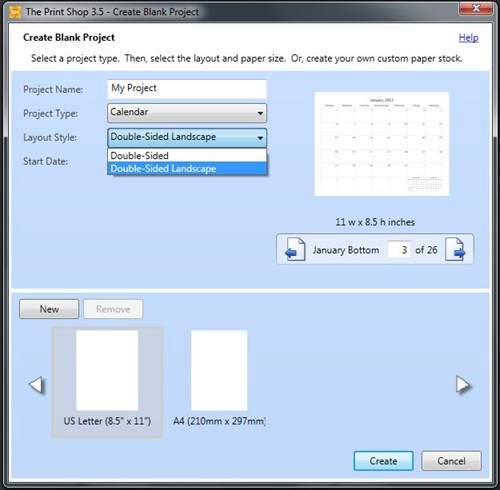
- Choose a Ready-Made project that
fits your needs.
- The Cover Page of the Calendar Template will often have a year
already typed in. This will need to be changed manually as it
is either a Headline or Text Box. These are not
controlled by the Calendar tools.
- Navigate to the first month's calendar in your template using
the Page Preview bar.

- Click on the Calendar.
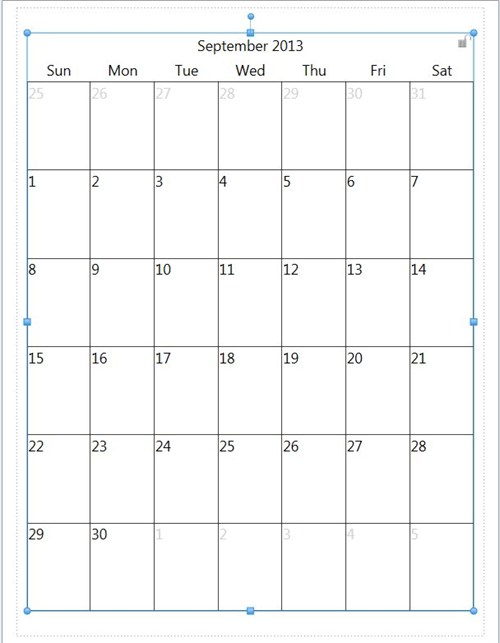
- The Calendar Tab will display.
- Type the starting day of your calendar , or click on the mini
Calendar icon next to the date to choose a year and month.
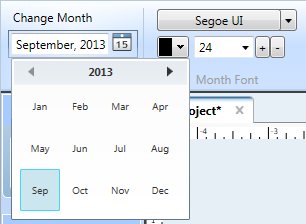
Your Calendar is now set up for use,
you can now:
Please choose one of the topics
above...
or view the video tutorial for
creating calendars by clicking HERE.