The Print Shop 3.5 User Guide
The Print Shop 3.5 is designed to help you learn the software.
Be sure to also check out the
Video Tutorials and the
Blog for
additional ideas. To access the User Guide, either click
on a topic to the left, choose a commonly accessed topic
below, or search for a topic above.

Selecting a Ready-Made Project

Creating a project from a Ready-Made
template is easy. A Ready-Made template is a completed
project that you can choose from The Print Shop's extensive gallery
of projects. You only need to customize the project to fit
your needs by adding your personal information, modifying text and
graphics, and adding special effects, as you want.
From the New Project Wizard a list of
project types are available to you. Click on the type of
project to display pre-made templates.
To start your project from a
Ready-Made template, choose which type of project to create
from the New Project Wizard.
Once you have selected a project type the Ready-Made Project Gallery will
open.
When you find a project you like, you
have several options:
- Single or Double Click on the preview of the
project file to open it for further Design and
Modifications.
- Hovering your mouse cursor over it will
allow you to click on actions. The first of
which is to open the project. This is the same as when you
click or double click on the image.
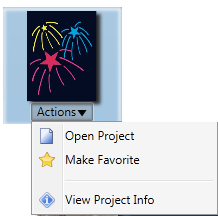
- Make Favorite marks a project as a
favorite. Marking a project as a favorite makes it easy to
reuse a project for multiple events, the project will appear at the
top of the list for its category as long as there is nothing in the
search box that would prevent it from appearing.

- View Project Info tells you everything about
the project before you use it. Some of the information
includes: default paper stock, project name, project type, and how
it's categorized in the gallery. It will also allow you to
modify its status as a favorite.

Back to Creating a Project...
or
Continue to Designing and
Modifying a Project...