The Print Shop 3.5 User Guide
The Print Shop 3.5 is designed to help you learn the software.
Be sure to also check out the
Video Tutorials and the
Blog for
additional ideas. To access the User Guide, either click
on a topic to the left, choose a commonly accessed topic
below, or search for a topic above.

Adding a Line

Lines are another type of shape.
However lines have a an extra feature of becoming an Arrow.
To add a Line:
- Click on the Line Button.
- A line will be inserted on your project and the Shape tab will
become active.
On the Shape Tab you can adjust the
following properties of your line:
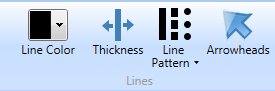
- Color - lets you to change the color of your line or
arrow.
- Thickness - lets you make the line thinner or thicker.
- Line Pattern- lets you select from a variety of different line
styles and patterns.
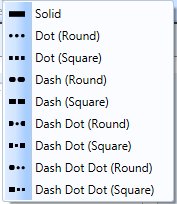
- Arrowheads - adds an arrowhead on either side of your line and
changes the arrowhead's size. To remove an arrowhead change
the Show At option to None.
Once your line or arrow is set up, you
can rotate it, stretch it, or apply effects to it like you can
other shapes.
Return to Working with
Shapes & Lines...