
Export Settings

Pages
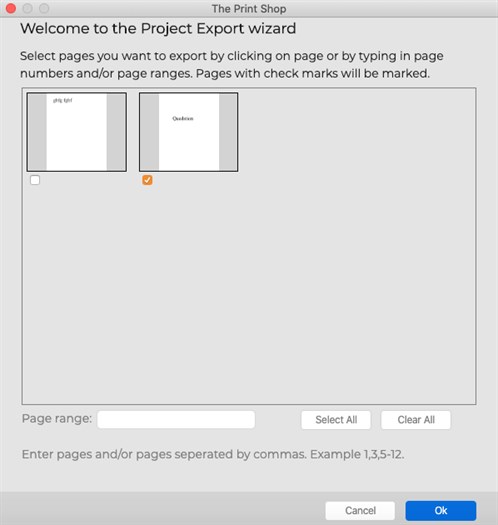
Select which project pages to export
using the options in this step:
- The Select All button will mark all
pages.
- The Clear All button will clear all
pages.
- Alternately, type a range of pages in the Page range field. To
indicate a range of pages (e.g. from page 2 through page 5), put a
dash in between the page numbers (2-5). You may also enter specific
page numbers, separated by commas (1,4,6) or a combination of
ranges and individual pages (1-3,5).
- You may also directly check the box in the upper left corner of
each project page preview to mark the page.
Click OK to return to
the main screen.
Image Size
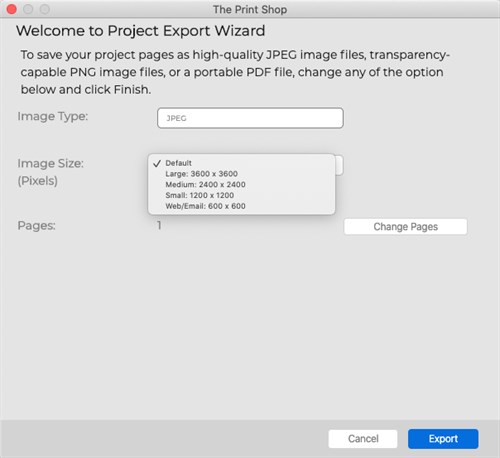
Choose a size for your exported files
(not all sizes may be available for all project types). Larger
sizes work better for printing, while smaller sizes use less disk
space and are easier to transport or send as email attachments.
Click OK to return to
the main screen.
Output Location
Choose a location for the exported
files. Double-click on folders to open them. Click
OK to choose the current folder.
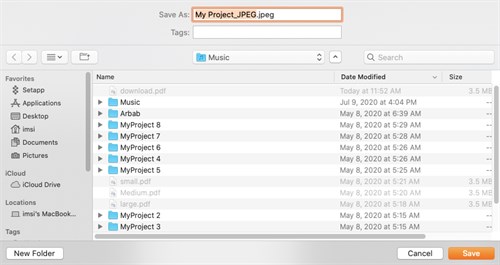
The Print Shop for Macintosh will
place all of the created images in a new folder (with the project's
name) inside the selected folder.
Click OK to return to
the main screen.
Export
Or
Development