
The Interface

We'll start by looking at the layout
of the program. The Print Shop for Macintosh interface can be
divided into five areas, as shown below.
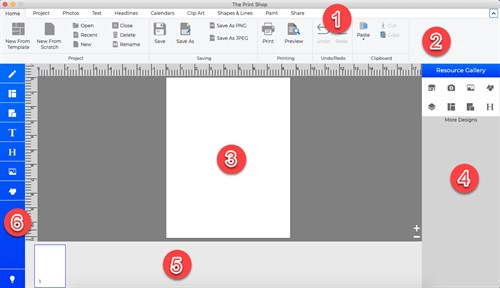
Menus and
Toolbars-Most application functions can be accessed
through this area.
- Menus-This area gives you access to The Print
Shop's main menus like Home, Project, Photos, Text, Headlines,
Calendar, Clip Art, Shapes & Lines, Paint and Share.
- Ribbon Tabs-This area gives you access
to The Print Shop's editing tools.
- Page Canvas-Page elements are displayed in
this area. The Page Canvas is where you will create the project by
adding backgrounds, photos, clip art, images, and text.
- Resource Gallery-This panel provides quick
access to a number of different page elements, including photos,
clip art, shapes, and more. Click on an icon to select a category,
and then drag and drop objects onto the page.
- Page Thumbnails-The bottom area of The Print
Shop displays thumbnails of your project pages and allows you to
rearrange, add, and delete pages. Page changes will not be
reflected in the thumbnail until you open another page or save the
project.
- Side bar menus-The side bar manus allow
you to quickly access your desired menus which do you want to use.
Click on a heading (e.g. Backgrounds, Photos, etc.) to show a list
of available functions.
Important Project
Information
Or
Starting a Project