
Check Spelling

The Print Shop for
Macintosh spell checker processes the entire project, checking
all text boxes on unlocked project pages for spelling. To run the
spell check:
- Click on the Check Spelling icon
 in the Share Ribbon Tab, or choose
Check Project > Check Spelling
from the menu.
in the Share Ribbon Tab, or choose
Check Project > Check Spelling
from the menu.
- Choose the option to check the entire project at the next
prompt (recommended), unless you are resolving spelling issues on
specific pages. After making a selection, click OK and the spell
check will begin.
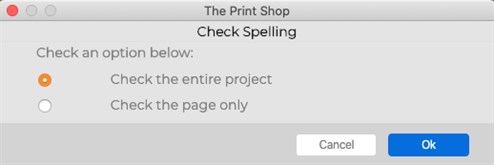
- If the spell checker finds misspelled words, it will launch the
Check Spelling dialog. The following image and list describe the
function of each button in the dialog:
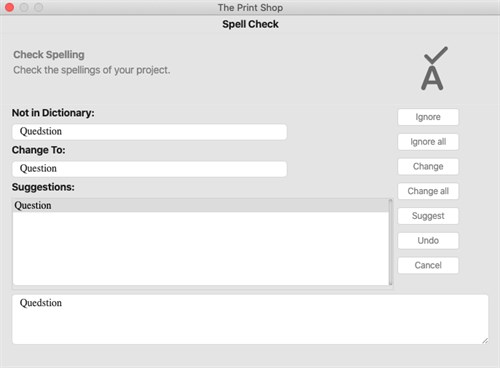
- Ignore - Leaves the current word as it is and moves on to the
next misspelling.
- Ignore All - Leaves the current word and any identical words in
the entire project as they are.
- Change - Replaces this instance of the word in the Not in
dictionary field with the one in the Change to field.
- Change All - Replaces this and all subsequent instances of the
word in the Not in dictionary field with the one in the Change to
field.
- Suggest - If the spell checker doesn't automatically provide
alternate words in the Suggestions field, click on this
button.
- Add - Places the current word into the dictionary and continues
with the spell check process.
- Undo - When making multiple changes within the same text box,
this allows you to return the last word you changed to its former
spelling.
- Cancel - Exits the spell checker.
- The spell check will pop up a dialog box to inform you when it
has finished checking the text in the project.
Viewer Mode
Or
Sharing Your Project