The Print Shop 5.0 User Guide
This User Guide is designed to help you learn the software.
Be sure to also check out the
Video Tutorials and the
Blog for
additional ideas. To access the User Guide, either click
on a topic to the left, choose a commonly accessed topic
below, or search for a topic above.
In addition to the information available in The Print Shop 5.0 User Guide, Technical support is also available if you encounter an issue with the software. Solutions to common technical issues can be found using these links, or if necessary report a problem to our Support team.

Adding a Text Box

All text in The Print Shop is
contained in a text box object. You first create the text box in
your project, then you type text into it.
- On the Design Desk, click on Insert Text Box from the
sidebar.

- Click Add Text Box from the drop-down.
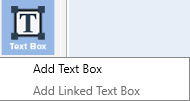
- Your cursor will change to a plus icon. Line your cursor up on
your project where you want the top left corner of your text box to
start.
- Click and Drag your mouse to stretch the box to the size
you want, and then release the mouse button.
- You can now type inside your text box.
Note: Clicking outside the text box
will deactivate the text box. To add text or edit text, double
click the text box.
Once you have inserted text in the
text box the following tools will become active:
Back to Working with Text...
or
Continue to Font Tools...