
Saving your Project

Whenever you'd like to stop working to
take a break, when your finished with your work, or anytime in
between you can save your project. The Print Shop 3.5 offers
several different file types in which you can save as.
PSProj
The default file type and by far the
most important one within The Print Shop 3.5. This file type is for
saving your project in a editable format for use later. To save as
this file format just click on the Floppy Disc Icon under the
Format Tab. This file format can only be opened by people who have
The Print Shop 3.5 installed.

Note: You can also perform a "Save As
New File" by clicking on the main menu tab and then clicking on the
Save as button.

This will open a save window and allow
you to choose where you would like to save your project, rename
your project, or create a different version of your project. Also
note that doing this does not delete the original file so you will
have two copies of your project now.
JPEG
This file format is useful for save
your project as a shareable file. Jpegs are compressed files so
they are small in size so they can be easily sent via email and
other means. To save as this file format click on the button for
Save as JPEG on the Home Tab.
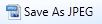
HTML
This is a file type allowing you to
bring your project to the web. You can upload it to your own
website. To save as this file format click on the button for Save
as HTML on the Home Tab.

PDF
A high-quality file used for
printing your project when it is not practical to print directly
from The Print Shop. For example, when you're doing large scale
projects, such as wedding invitations, that you want to have
professionally printed. The Print Shop 3.5 allows you to save your
projects as a PDF up to 600 dpi. The higher the dpi, the greater
the image quality and detail.
These third party vendors often do not
use The Print Shop, so they will not be able to use a PSProj file
and JPEG would be too low quality for them to use.
This is where you would want to use a
PDF file as it can be opened and printed out by anyone who
downloads the free PDF reader from Adobe. To save as a PDF
file format click on the button for Save as PDF on the Home
Tab.

Return to Saving and
Organizing Projects...
or to view the saving your project
video tutorial click HERE.