The Print Shop 3.5 User Guide
The Print Shop 3.5 is designed to help you learn the software.
Be sure to also check out the
Video Tutorials and the
Blog for
additional ideas. To access the User Guide, either click
on a topic to the left, choose a commonly accessed topic
below, or search for a topic above.

Locking and Unlocking an Object

Locking objects makes them unaffected
by changes you make to your project later. That way if you
accidentally click on it, it will not be moved, deleted, or edited
in any way.
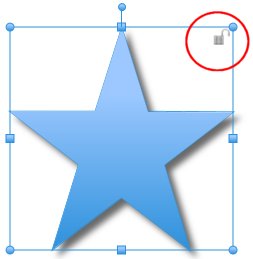
To lock an object do the
following:
- Click on the object you want to lock.
- Click on the small padlock icon in the objects top left
corner.
Your object will now be locked. The
icon will now change to a small locked Padlock
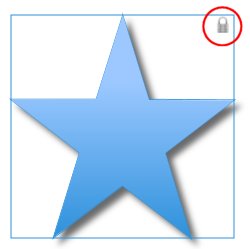
To unlock the object you do the exact
opposite process.
- Click on the object you want to unlock.
- Click on the small padlock icon in the objects top left
corner.
Your object will now be unlocked. The
icon will now change to a small unlocked Padlock
Return to Formatting Objects...