The Print Shop 3.5 User Guide
The Print Shop 3.5 is designed to help you learn the software.
Be sure to also check out the
Video Tutorials and the
Blog for
additional ideas. To access the User Guide, either click
on a topic to the left, choose a commonly accessed topic
below, or search for a topic above.

Zoom Tools

You can get a closer look at any area
or see a larger portion of your project by zooming in and out.
To zoom in or out on your project
please do the following:
- Click on the View Tab.
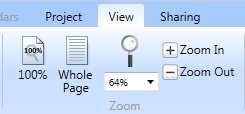
- Use the Magnifying Glass Drop Down to select a preset Zoom
Level.
Note: 100% would be how it would appear printed.
- In The Print Shop 3.5, you also able to select a Zoom Level
within the workspace. This Zoom feature can be found in the bottom
right corner of the workspace.

Whole Page Zoom
This will zoom your project out so
that you can see the entire page of the project. To do this
do the following:
- Click on the View Tab.
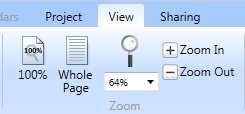
- Click on the whole Page Zoom Button.
100% Zoom
This will zoom in so you can see how
large the print would look if it were printed. To do this please do
the following:
- Click on the View Tab.
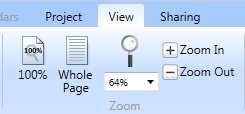
- Click on the 100% Zoom Button.
Return to Design Desk View
Tools...