The Print Shop 3.5 User Guide
The Print Shop 3.5 is designed to help you learn the software.
Be sure to also check out the
Video Tutorials and the
Blog for
additional ideas. To access the User Guide, either click
on a topic to the left, choose a commonly accessed topic
below, or search for a topic above.

Using a Template from PrintShopPacks.com

In The Print Shop 3.5, a small store
section has been added to the product which allows you to purchase
additional content. This is called the Template store which
will redirect you to http://printshoppacks.com.
These templates are similar to
Ready-Made projects and they give you an overview of how a
project will look. However many of these templates also
include additional art pieces or embellishments in order to add
extra things to your project.
Previews of the template packs can be
hidden or shown by clicking on the arrow above the words Template
Store on the right side of the design desk.
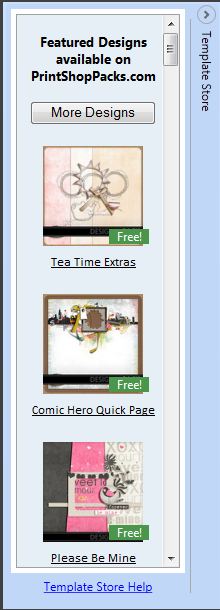

It's important to note that in the
template store there are both Free and Paid template packs.
Free Templates are usually samples of
the artist's work and come with less objects inside the project.
These Projects are labeled with a Free tag in the lower right
corner of the preview.
NOTE: All of the templates
available in the Ready-Made
Project Gallery are free.

Paid Templates are collections of art,
backgrounds, and other items which fit well together on a project.
These often come with multiple pages and a lot of extra art
to be used on your project. The cost of these templates are
labeled in the lower right corner with their price.
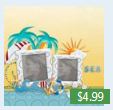
To download any of these
templates:
- Click on one of the template Previews like the ones above or
Click on the more designs button.
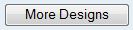
- Clicking on a template preview will take you directly to its
page to add it to the cart. Clicking on the More designs page
will bring you to the home page of http://printshoppacks.com so you
can browse and search through all of the available templates.
- Once you choose a template you will be brought to an overview
page of what the template contains. (Since the image below
may be too small to view you can visit the template page directly
by clicking on the link here to go directly
to the page.)
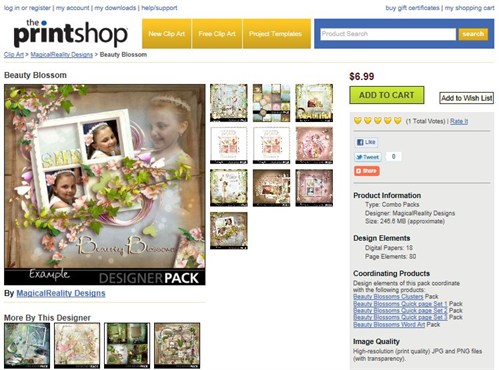
- Once you are on an overview page it's important to note a few
items:
-
- The Price of the Template, which is found in the Top Right
Corner.
- The Size of the files you will be downloading, which is found
below Product information.
Note: Large file sizes can take a long time to download on slow
internet connections.
- Design Elements lists what you get with the download of this
template.
Once you're satisfied with your choice
of template you can continue by adding the template to the cart.
Click on the Green Add to Cart button in the top right corner
of the page to place the template into the cart and continue to the
next step.
Continue to
Account Creation...