
Choose Color

A number of functions provide advanced
color choices through The Print Shop MAC's Choose Color dialog.
The Choose Color window will open when
you:
- Click on the Change Color button in the Text
or the Shapes and Lines sections of the Ribbon Tabs.
- Choose the Color category in the Project Backgrounds section of
the Ribbon Tabs.
- Click on the Change button next to Color when
adding a shadow to a photo, a shape, or text.
- Click on the Change button next to Color in
the Matte Properties dialog when a shape or photo is selected.
Color palette
The easiest way to select colors is to
click on one of the color in color palette through round circle
button.
For this or any other method of
choosing colors, the Preview area will show the chosen color at
bottom with OK button.
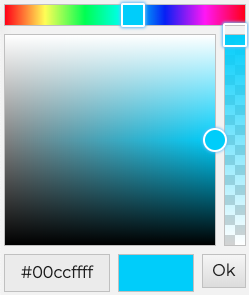
- You can also get your desired color
after putting the color code in color code box.
Layers
Or
Photos