The Print Shop 6.0 User Guide
This User Guide is designed to help you learn the software.
Be sure to also check out the
Video Tutorials and the
Blog for
additional ideas. To access the User Guide, either click
on a topic to the left, choose a commonly accessed topic
below, or search for a topic above.
In addition to the information available in The Print Shop 6.0 User Guide, Technical support is also available if you encounter an issue with the software. Solutions to common technical issues can be found using these links, or if necessary report a problem to our Support team.

Auto-Save your Project

AutoSave your Project
The Print Shop 6.0 introduces a new
feature to automatically save your projects. AutoSave can help you
avoid losing work completed on a project. This feature is designed
to save periodically. Therefore, if you have been working for a
long time but forget to save a project or if your power goes out,
the project you have been working on contains all or at least some
of the work you have done since you last saved it.
Note: The AutoSave option is
automatically enabled when you launch The Print Shop 6.0 for the
first time.
The AutoSave feature is accessible in
the Preferences Menu, and can be easily enabled/disabled.
- Launch The Print Shop 6.0.
- Bypass the New Project wizard.
- Locate the Help Menu in the upper
right corner area of the program

- Scroll down and select
Preferences.
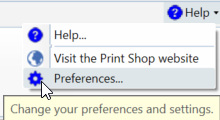
- Locate the Help Menu in the upper
right corner area of the program

- In the User Settings tab, Notice the
AutoSave option available in the bottom area of the menu. Feel free
to enable/disable this feature.
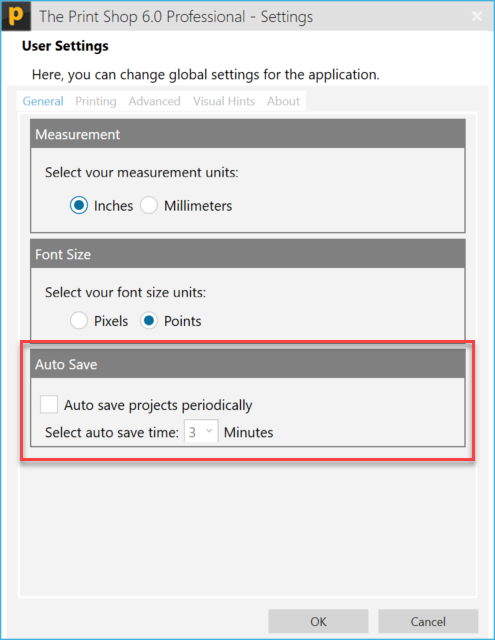
Back to Saving and
Organizing Projects...