The Print Shop 6.0 User Guide
This User Guide is designed to help you learn the software.
Be sure to also check out the
Video Tutorials and the
Blog for
additional ideas. To access the User Guide, either click
on a topic to the left, choose a commonly accessed topic
below, or search for a topic above.
In addition to the information available in The Print Shop 6.0 User Guide, Technical support is also available if you encounter an issue with the software. Solutions to common technical issues can be found using these links, or if necessary report a problem to our Support team.

Calendar Display Options

These options change the way your
Calendar will look when it's finished. In order to use these
settings please do the following:
- Click on your Calendar.
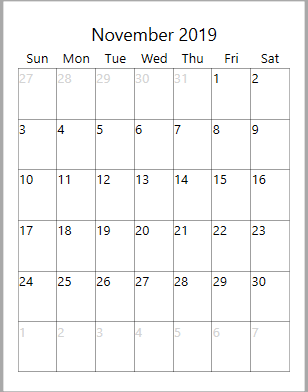
- The Calendar Tab will display.

- Here you can change the positioning of the numbers, grid line
visibility and color, the fill color of a specific day, and the Day
Title Length.
- Show Grid Lines - uncheck this option to hide
the grid lines. To show them again recheck the option.
- Grid Line Color - change the color in this
drop down to change the color of your grid lines.
- Show Next / Previous Months - displays mini
calendars in the bottom corner of your calendar. Uncheck this
option to hide the mini calendars. To show them again recheck
the option.
- Fill Color - click a day that you want to fill
with a color, and then use the fill color drop down to choose a
color.
- Date Alignment - Click on one of the nine
boxes above Date Alignment to choose where you want the date to be
placed.
- Day Title Length - changes the length of the
name of the day from Long - Short - Shortest, example: Monday - Mon
- M.
Back to Working with
Calendars...
or
Continue to Adding
Holidays and Other Events...