The Print Shop 4.0 User Guide
This User Guide is designed to help you learn the software.
Be sure to also check out the
Video Tutorials and the
Blog for
additional ideas. To access the User Guide, either click
on a topic to the left, choose a commonly accessed topic
below, or search for a topic above.
In addition to the information available in The Print Shop 4.0 User Guide, Technical support is also available if you encounter an issue with the software. Solutions to common technical issues can be found using these links, or if necessary report a problem to our Support team.

Overview of Objects

Objects are items that you can add or
edit in your project. Some of these include text, headlines,
shapes, lines, clip art, photos, tables and page numbering.
Adding an Object
To add an object to your project, use
the sidebar.
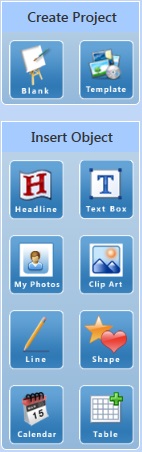
The available object types are:
You can also Add Effects to an
Object
Cut, Copy, Paste
Objects can also be Cut, Copied and
Pasted into your project.
Cut (ctrl+x) moves
the selection to the Clipboard and deletes the original. The object
will remain in memory until another object is cut or copied.
Copy (ctrl+c) moves
the selection to the Clipboard, but leaves the original in
place.
Paste (ctrl+v) places
the contents of the Clipboard into your project.
Note: Text can be copied from any
other source including other programs, but it must be pasted into a
text box.
Note: Photos and images must be
imported into the program and cannot be pasted from one program to
another.
You can also Delete Objects by
clicking on the object once and then pressing delete on your
keyboard.
Back to Designing and
Modifying a Project...
or
Continue to Working with Text...