The Print Shop 4.0 User Guide
This User Guide is designed to help you learn the software.
Be sure to also check out the
Video Tutorials and the
Blog for
additional ideas. To access the User Guide, either click
on a topic to the left, choose a commonly accessed topic
below, or search for a topic above.
In addition to the information available in The Print Shop 4.0 User Guide, Technical support is also available if you encounter an issue with the software. Solutions to common technical issues can be found using these links, or if necessary report a problem to our Support team.

Moving, Rotating, and Resizing Objects

All objects inside The Print Shop use
containers called Bounding Boxes. These boxes control the
Size and Rotation of an object.
Moving an Object
To Move an Object:
- Click on the object you want to move.
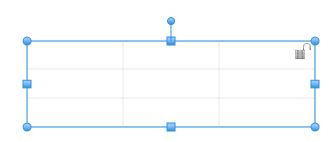
- Hold your mouse cursor over the object and it will turn into a
four way arrow cursor.
- Click and Drag your cursor around and your object should move
too.
- Release the mouse button when the object is positioned
appropriately.
Rotating an Object
To Rotate an Object:
- Click on the object you want to rotate.
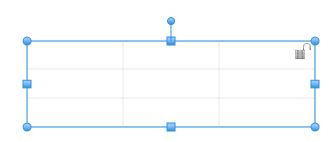
- Hold your mouse cursor over the top dot and your cursor should
turn into a circular arrow cursor.

- Click and Drag your cursor around your object and it will
rotate.
- Release the mouse button when the object is rotated
appropriately.
Resizing an Object
To Resize an Object:
- Click on the object you want to resize.
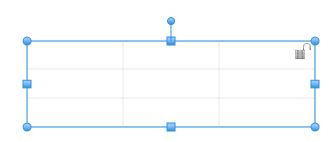
- Hold your mouse cursor over one of the dots around the edges
and your cursor will turn into a double sided arrow.
- Click and Drag your cursor in the direction you want your
object to stretch in and your object will resize.
- Release the mouse button when the object is resized
appropriately.
Back to Design Desk Tools...
or
Continue to Moving
through Pages of a Project...