The Print Shop 4.0 User Guide
This User Guide is designed to help you learn the software.
Be sure to also check out the
Video Tutorials and the
Blog for
additional ideas. To access the User Guide, either click
on a topic to the left, choose a commonly accessed topic
below, or search for a topic above.
In addition to the information available in The Print Shop 4.0 User Guide, Technical support is also available if you encounter an issue with the software. Solutions to common technical issues can be found using these links, or if necessary report a problem to our Support team.

Setting Up Event Reminders

Creating Events in the Address Book
In your Address Book your contacts
have spots for:
- Birthday
- Spouse Birthday
- Anniversary
- And up to Two Custom Events
To Fill in these events for your
contacts do the following:
- Open your Address book from the
Sharing Tab.
- Click on one of your Contacts.
- Click on the Edit Contact
Button.
- Click on the Family Tab to enter
Birthday, Spouse Birthday, and Anniversary.
- Click on the Custom Tab to fill in up
to two custom events for this contact. Examples of a custom
event would be Graduation or other special celebration.
Creating Stand Alone Events
You can create Stand Alone reminders
as well. To do this do the following:
- Click on the View Tab.

- Click on the Event Notifications Button. The Upcoming Event
Reminder window will appear.
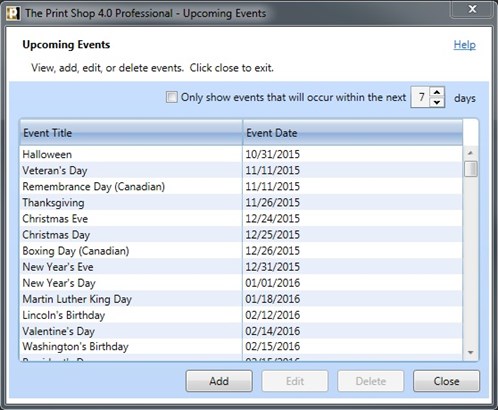
- Click on the Add Button. The Event Manager window will
appear.
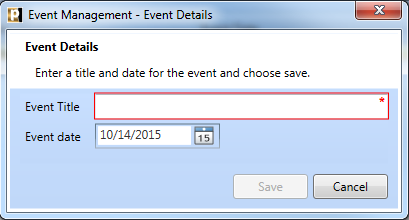
- Enter the event title.
- Enter the event date.
- Click the Save Button.
Viewing Upcoming Events
The default reminder is 7 days from
the time the event takes place. A reminder will pop-up
automatically whenever you open The Print Shop and have an Event
due within 7 days. If you want to see your events more than 7
days early do the following:
- Click on the View Tab.

- Click on the Event Notifications Button. The Upcoming Event
Reminder window will appear.
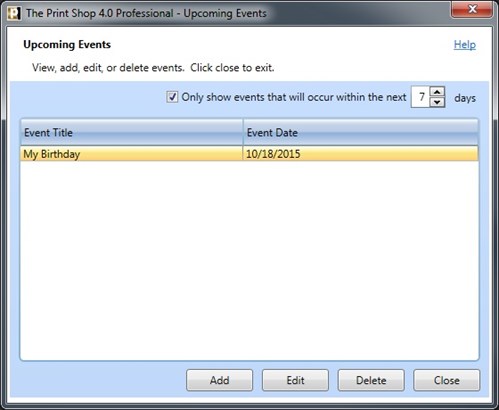
- Increase or decrease the number of days to show the
events. Or you can uncheck the option for Only Show events
that will occur in the next 7 days which will show all upcoming
events scheduled.
Deleting Events
If you no longer want an event to be
scheduled you can delete it by doing the following:,
- Click on the View Tab.

- Click on the Event Notifications Button. The Upcoming Event
Reminder window will appear.
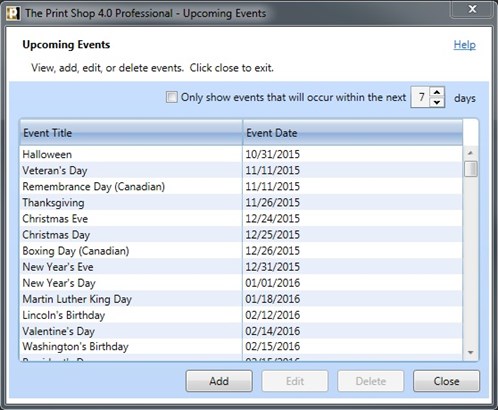
- Click an event on the list.
- Click on the Delete Button.
Back to
Address Book, Mail Merge, and Event Reminders...
or
Continue
to English Honorific Title in Mail Merge and Address
Book...