Have you tried using a
quickpage? What is a quickpage? It is a professionally
designed, high resolution 12x12 canvas created with beautiful
graphics. It contains a transparent window that allows you to
slide in a photo, like putting a photo into a frame. You can
have a completely finished scrapbook page just by adding your
photo. That's what makes it quick.
You can download designer quickpages
from printshoppacks.com, and many are offered for free for a
limited time, so go peruse the free clipart section every once
in awhile, and pick up some treasures, like this one:
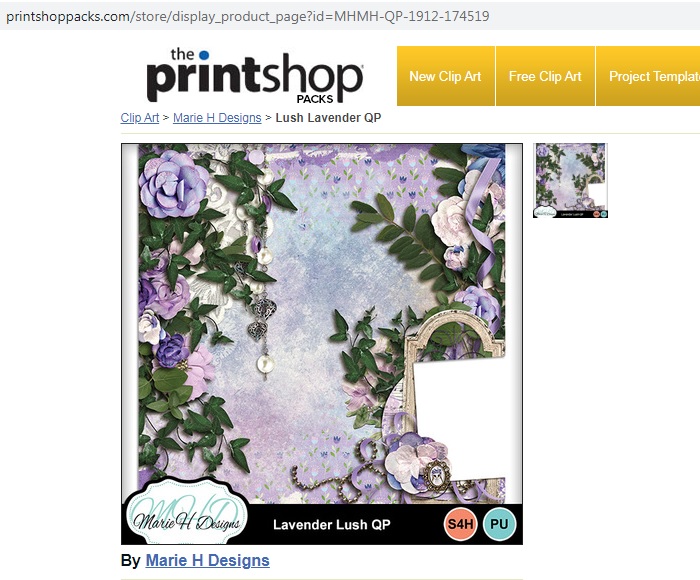
To see the high quality of this
download, I'll zoom in really close.

You are not limited to using a
quickpage as a scrapbook page. It can be used to make a card which
is what I'm going to show you next. This is going to be a
Happy Anniversary card for Diane and
Mark, so I am going to use a photo of them. When it
is printed and folded, the card looks like this:

Let me show you how I made this card
using 8.5x11 card stock.
Start with a new blank sign project,
landscape orientation, US letter size.
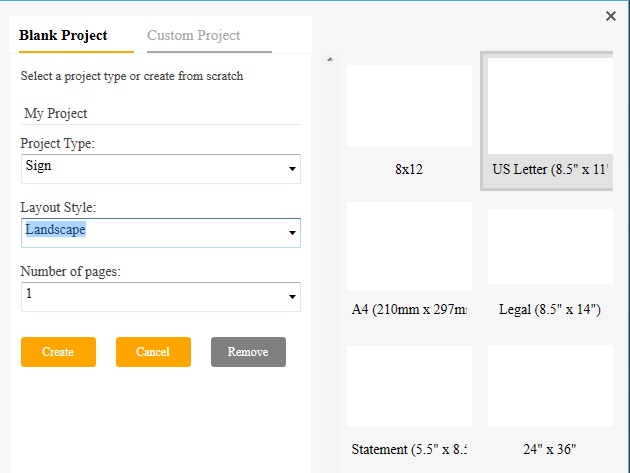
I open a second window on my computer
screen and browse to where I stored my quickpage graphic and my
photo of Diane and Mark. I drag and drop both files onto my
project canvas.
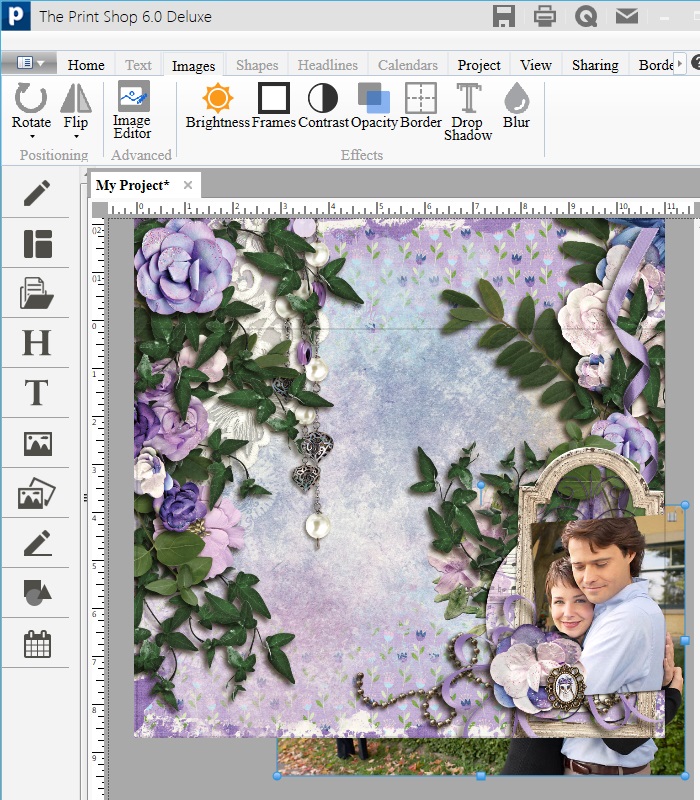
I resize and position my two images to
fit the letter size page. No image cropping is required here.
Anything outside the canvas does not print. I see how it looks on
the Print Preview, and I am ready to print!

Tips:
- To maintain proportions when
resizing, hold the Shift key as you drag the
corner.
- To move an image above or below
another image, right-click the image, Arrange,
choose forward or back.
- If your printer does not print to the
edge, resize and position your images within the printable area.
Print, score, fold, and trim off the white borders to get a
full-bleed look.
- Remember to set your printer for
printing onto card stock.
written by lindarobin