If you have used The Print Shop 6.0, you will know we have a
fantastic selection of clipart suitable for just about any kind of
project you need to design. And then to expand on your creativity,
we offer expansion packs to give you the chance to really make your
project stand out.
In this latest edition of The Print Shop blog, I will show you
how easy it is to use our image collections to add to your
projects. Like all craft baskets, you have your supplies all in the
basket or one place for everything.
Before you use our image collection, right-click on your
desktop, and select "Create New Folder", name it to something you
can remember. Now you are ready to pick and choose images out of
your new collection you have just bought.
Now it is time to go search and browse for images we want for
our project. Simply double click on the icon on your desktop and
you will see an image browser like this one:
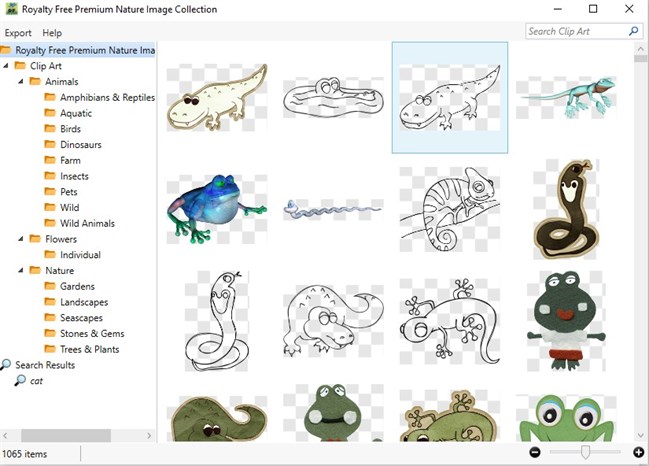
Over 1000 items in this pack! Time to browse around in the
folders. For this project, I was working on a project that has to
do with cats and I want to have more cats on my card.
I simply go to the Pets folder and see the following:
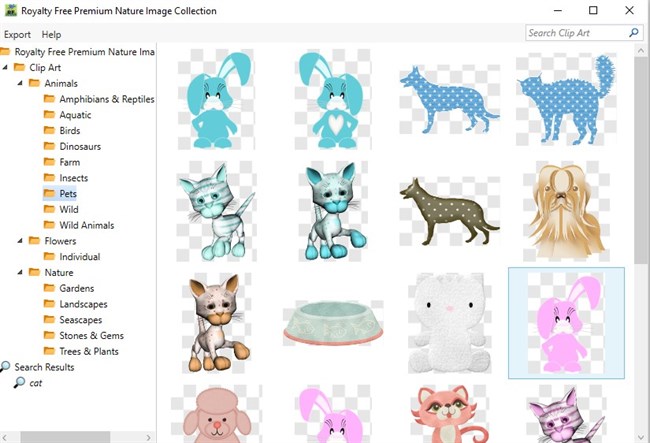
Perfect! I found some cat-related items for my project. Now how
do we get them into our project? The first thing you need to
determine if you need one image or more images? In this instance, I
am going to need a few of them.
This is what you see when you left-click an item and select
it:
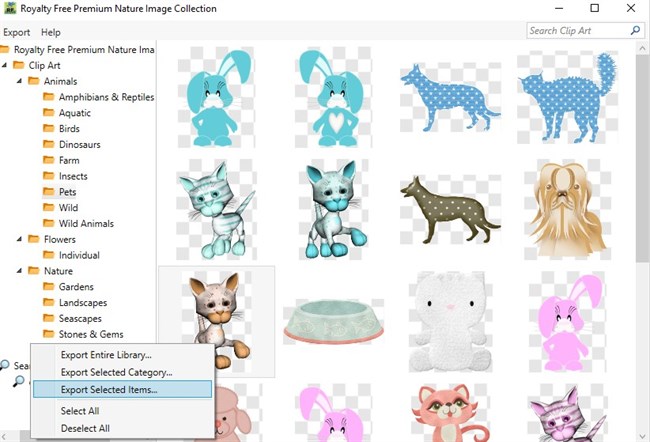
From here, you can export the whole category, the whole library,
or selected items. I will select a few now and then choose the
Export Selected Items function. Oh, and by the way, you need to
hold down the Control Key to select more than one image.
While holding down the Control Key, click the left mouse button
on each one you want.
Now that I have selected the images, I want here they are:
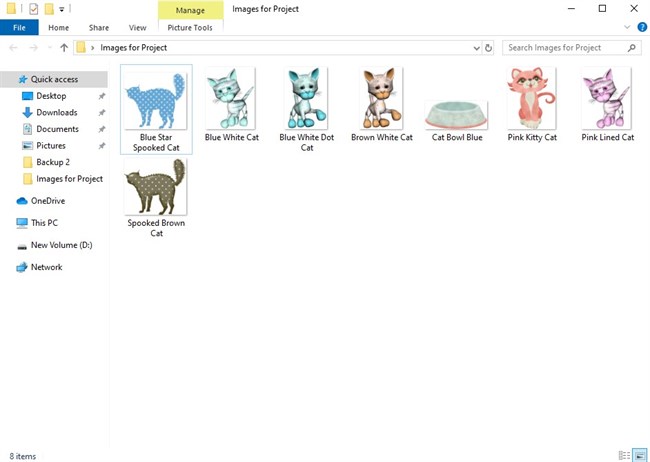
Now you are ready to add these images to your project. How do
you add them? First, go into Print Shop and select a project to
work on. Click on Add Photo. Now, choose the folder you have saved
your images into.
If you have done this correctly you should see your imported
clip art here:
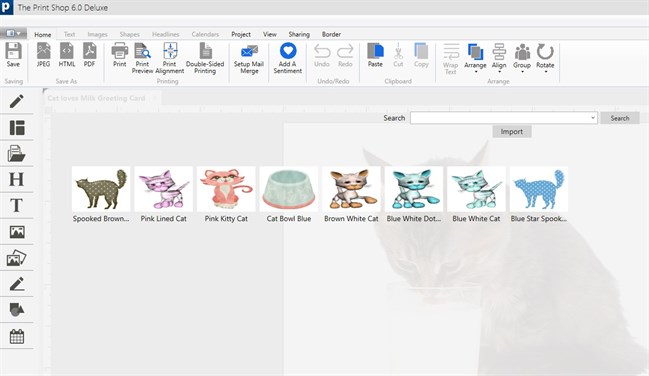
Now you are ready to add in a clip art from your newly acquired
image collection into your project.
Here is the result:
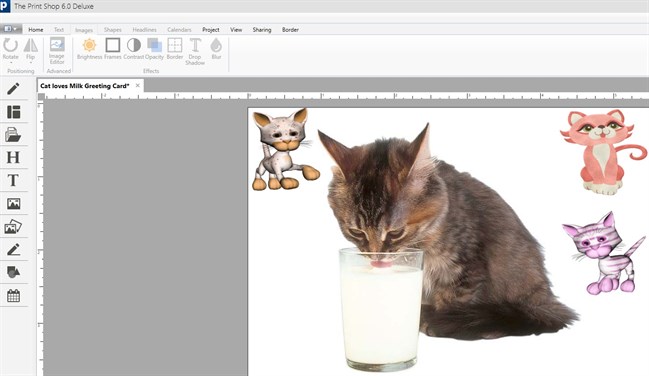
Easy and Simple! The best part of all? All our images are
compatible with ALL versions of Print Shop so mix and match a few
packs today and impress your friends with the limitless project
ideas you can design!