So, you've upgrade to Print Shop 6.0 and have wondered, what
happened to the old interface? How do I choose a project other than
what's displayed on the screen? Where are the ready made templates?
As you see here:
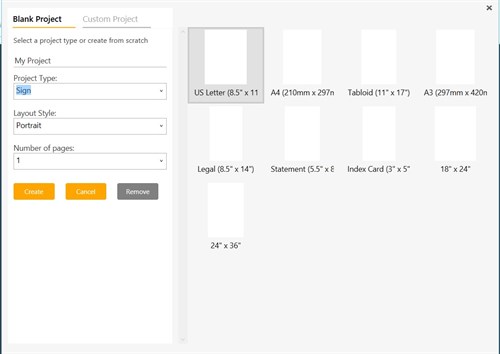
We take you to the blank project page first. This is handy if
you want to create stuff on your own using graphics you may already
have or other design material. If you want to choose a ready made
template no problem! Simply click Cancel and then use the drop down
menu for opening a new Ready Made project.
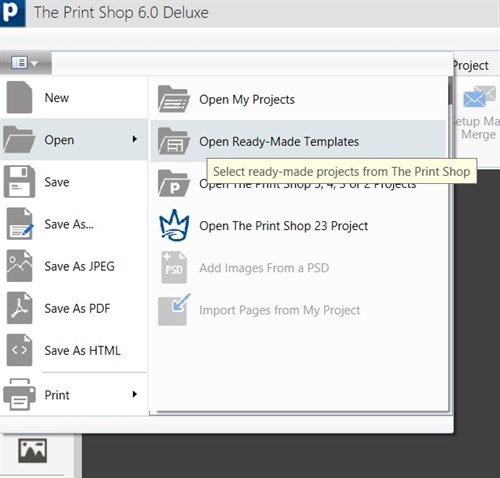
Here, we are on the project picker page. Where are all the
projects you say?
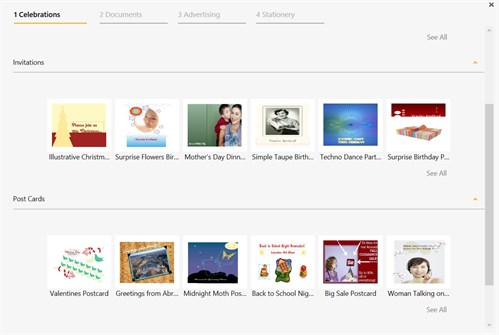
That's a good question! Simply click on "See All" and you will
see the classic interface:
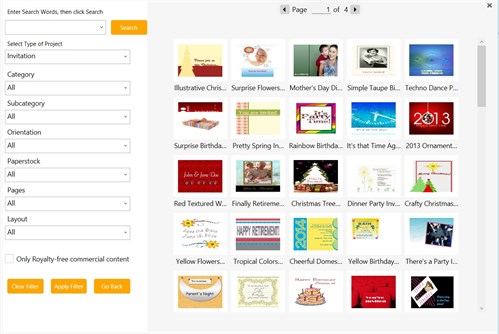
You will notice we have a lot of customization options and
filters to offer you a variety of ways of designing your projects.
Speaking of design, a popular question we are asked is "Will my
Avery Template work on this program? " This depends. When you start
the program, on the main interface choose "Label Sheet" as your
project. You will see a list of commonly used Avery labels.

If you don't have that label sheet on hand, you can use others.
Simply look in the "Compatible With" section to find compatible
stock to buy for your project. There are lots of label choices in
this program, so experiment with different sizes and dimensions to
find the right label size for you. Finally, you may be wondering,
what's up with the new project bar on the side of the screen? We've
designed The Print Shop 6.0 with ease of use. So each icon
represents a handy feature you're accustomed to using, without
having to use the menu bars to find what you're looking for.
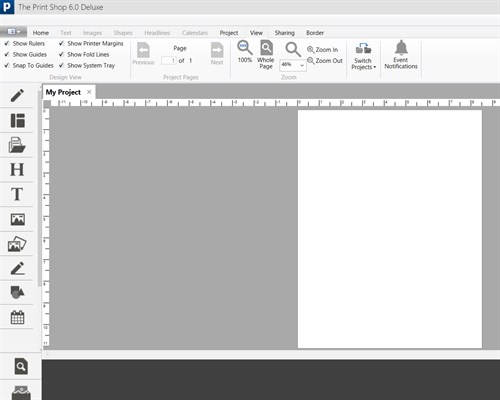
Easy to use, easy to view! Of course if you see something
missing on the screen you were used to seeing and want to turn it
back on, just click the view tab at the top of the screen and place
a check mark on the item you need to see again. And that's all
there is to it. We hope you enjoy The Print Shop 6.0 as much as we
had fun developing it.