The Print Shop 6.0 has a new interface
so this demonstration shows how to create your project by starting
with a Ready-Made template.
Click the Ready-Made templates icon on
the left. This brings up the 4 categories:
- Celebrations
- Documents
- Advertising
- Stationery
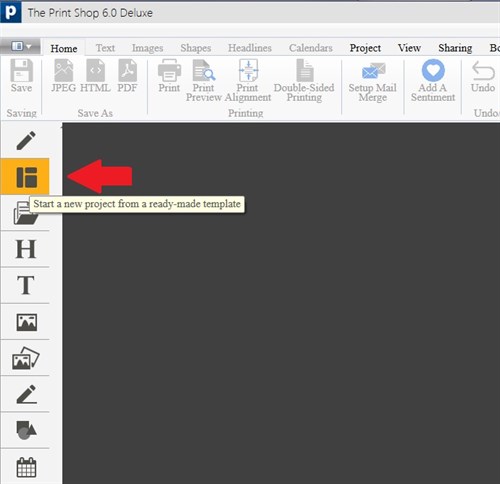
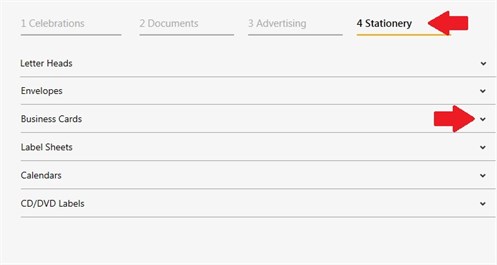
Each category has its associated
project types. For example, click on
Stationery and you will find Business
Cards. Click the drop-down arrow to show a row
of thumbnails depicting business card projects.
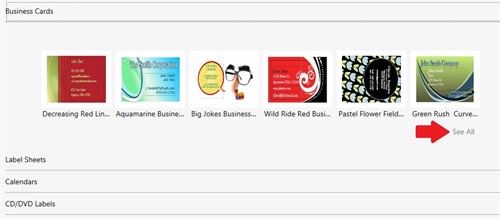
Click See
All to display all the Ready-Made templates for business
cards.
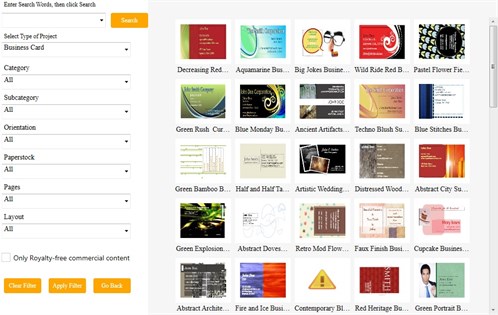
Let's choose the Artistic Wedding
Photography Business Card.
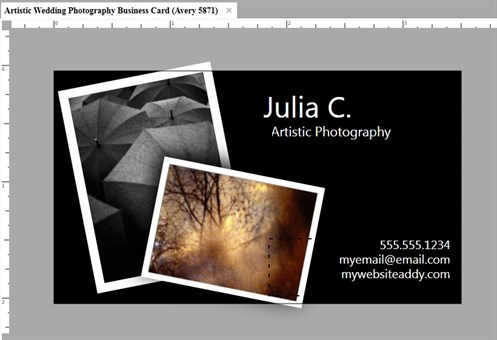
Customize the card with your own
text and images. I removed the template's photos, added a new
photo, then selected a frame for it, using the Frames
tool.
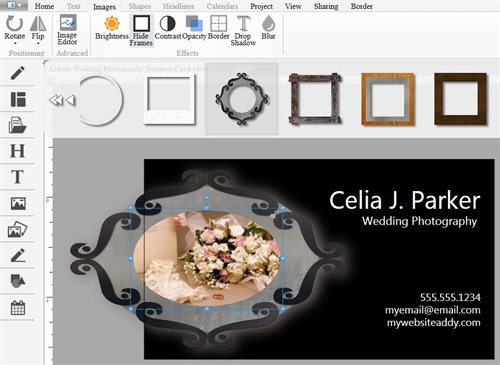
I am now ready to print onto Avery
Business Card stock.
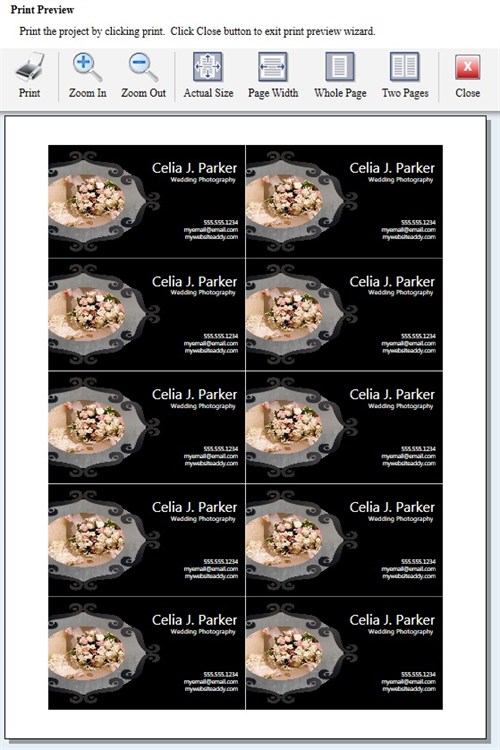
Users of version 3.0 and later will
find the tools similar in 6.0, and a tour of the new interface will
help find the right project template for you.
written by lindarobin