Do you like to make photo calendars
for family members as gifts for the holidays prior to the New
Year? Then of course, after you painstakenly type in
everyone's birthdays and anniversaries, you want that information
to automatically appear on future calendars that you will
create. Typing it again year after year - who wants
that?!
In the Print Shop 5.0, by creating an
Event List, all your calendar projects now and in the future, can
import those events with just a couple of clicks. Here is how
we do it.
(IMPORTANT: Do not directly type annual events into a day
cell. Typing into a day cell is only for a one-time
event such as a reminder to buy cake for the club picnic. All
events typed into day cells are deleted when you change the
year.)
Select calendar, any month, to
activate calendar tools.
Click Event Notifications.
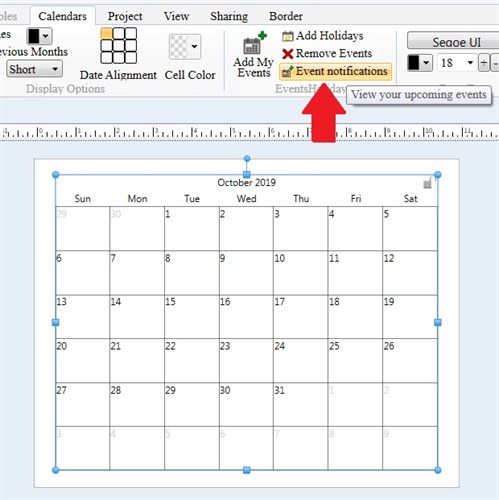
The Upcoming Events box appears.
*** Click the Add button.
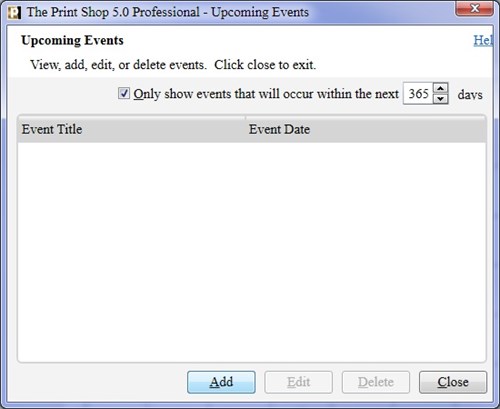
The Event Details box appears.
Fill in event title and date.
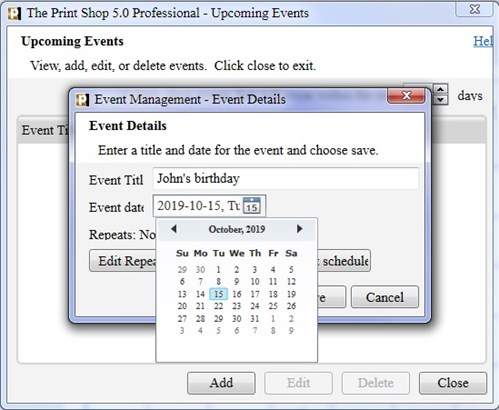
Click Edit Repeat Schedule, make
selections to repeat once a year, save.
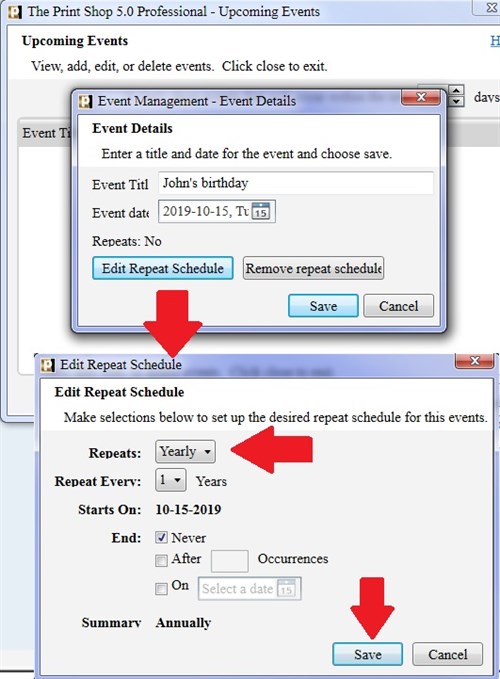
The Events Details box reappears
showing the event will now repeat annually, click Save.
You will now see your new event in the Upcoming Events box.
(If necessary, increase the number of days that events will occur
within.)
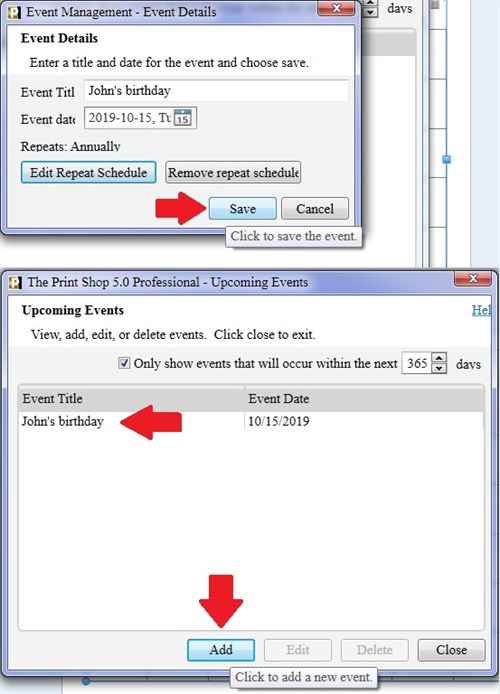
To add another event, Click the Add
button and repeat the steps from ***.
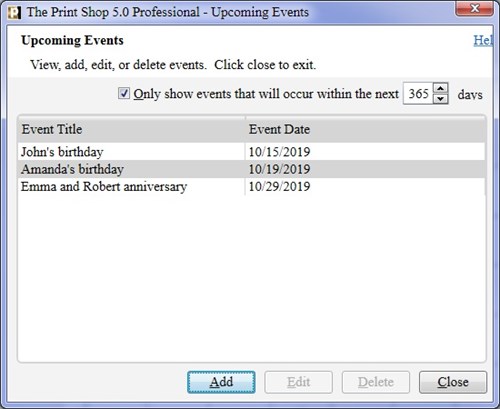
You have now completed your
Events List. Next, we will import these events to
your calendar.
Click Add My Events
Select All or just the ones you want.
Then click Add to calendar.

Ta-da! Your events appear on your
calendar.
Now you can create future calendars and your events will appear by
using Add My Events. You don't have to retype your events!
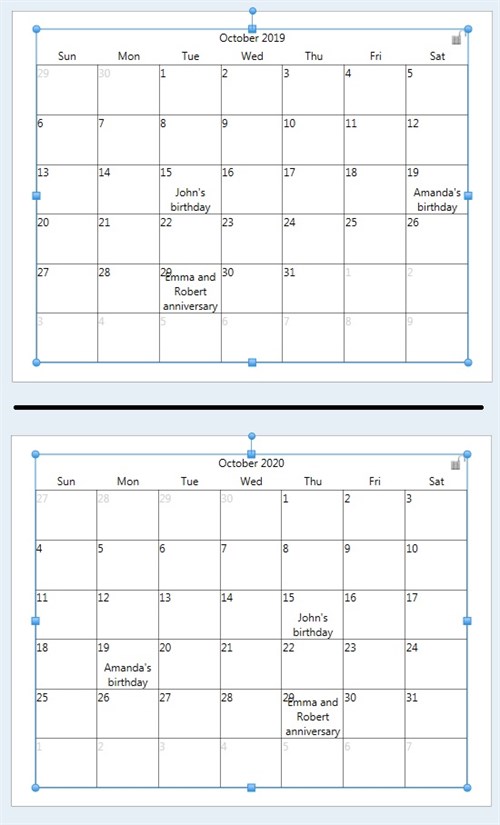
written by lindarobin