There's nothing wrong with using a
photo as is, but sometimes applying a filter to that photo will
give you the desired effect you want for your special card.
For example, say you are making a card for your Mom, using a photo
of when you were two years old.
Let's add a touch of vintage to your
photo.
Add your photo to the page and
copy/paste it.
Apply the Sepia effect to the
copy. This is how the Sepia version looks, but I want a hint
of the original color to show through.
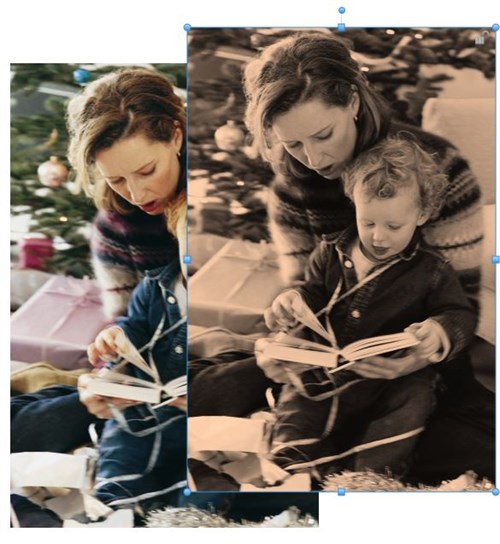
I position both photos exactly in the
center of the page, so I know both are perfectly aligned one on top
of the other.
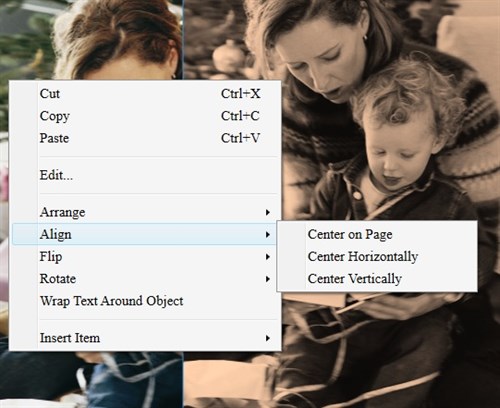
With the sepia copy selected, click
the Opacity button and move the slider to adjust the opacity.
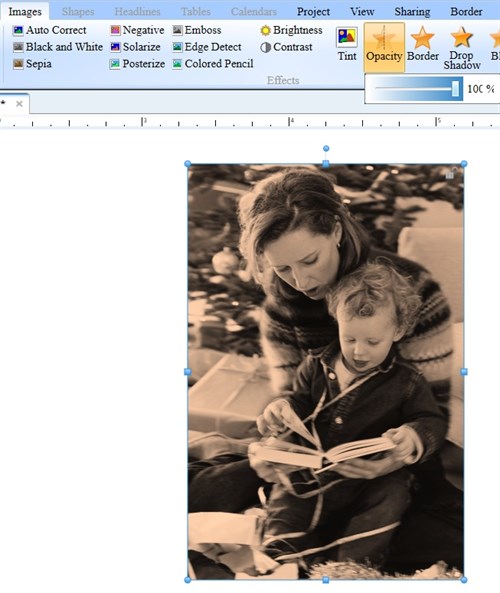
I liked how it looked at 53%.
Group the two pictures so they stay together when you move
them.
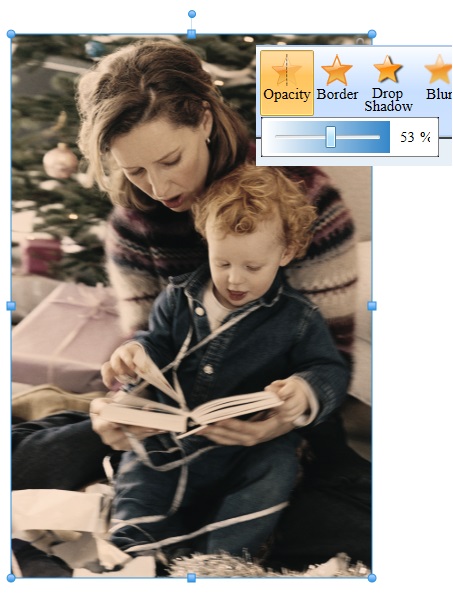
To finish my card, I added a
creamy-beige background and a frame. With so many choices in
the Clipart Gallery, picking my favorite frame was the most
time-consuming part of making this card!

Note: I really liked this embroidered
frame, but its original color was bright yellow, Effects
can work for clipart as well as photos.
The Sepia effect along with adjusting
the brightness, changed the yellow to natural brown.
written by lindarobin