Cards are nice to give, but you want
yours to be special, not just something anyone can buy at a dollar
store. What better way to make your card truly unique and
from the heart, than by adding a personal photo that brings back
happy memories.
And who would most appreciate such a card - your
grandmother! I have hand-picked a perfect
card template for her that I hope you will enjoy using.
You will need a photo of your
grandmother, preferably with you in it, too. It may need to
be cropped so the people will be in the center and there is
suffucient background surrounding them. This is easily done
in MS Paint or Windows Live photo gallery.

You will also need regular letter size
card stock, a scoring tool, and a good paper cutter.
Start a new Greeting Card
project. In the Search box, type keywords, "Baby Blue
Regal". Download the Regal Blue New Baby Congrats card
template.
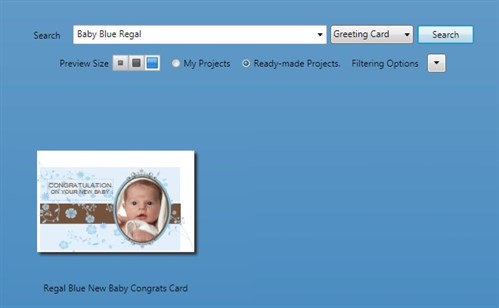
It is a 8.5 x 5.5 card when folded - a
nice size for Grandma who will appreciate the bigger card for
readability.
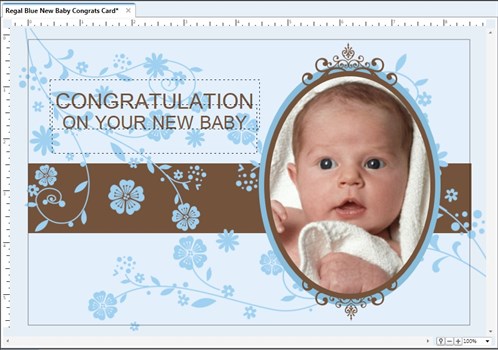
Delete the text boxes and the baby
picture. Add a happy birthday title.
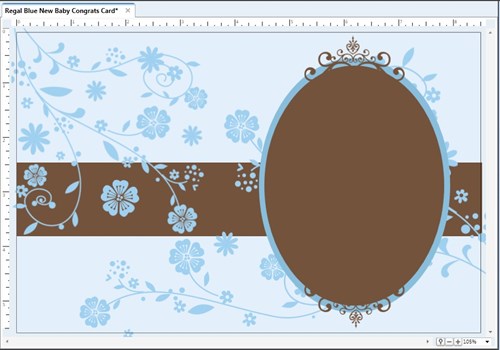
Now here is the fun part. Click
the brown oval and change the fill to Fill with My
Image.
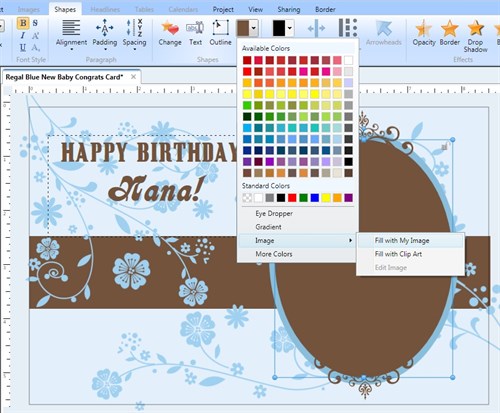
The Photo Gallery opens. Click
Import and browse to where your photo is stored. When the
photo appears in the gallery, click it.
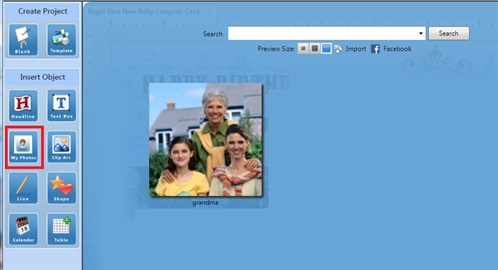
Back in the work space, your
photo appears perfectly filling the oval shape!
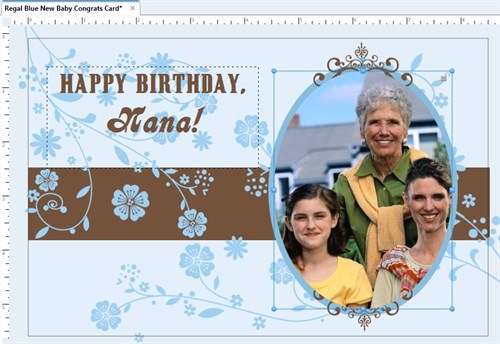
One small tweak: Let's move the photo
behind the decorative swirls via the Arrange
tool.
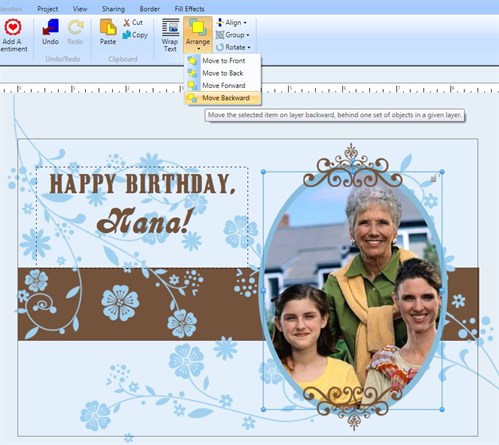
Go to the inside of the card to add
your sentiments.
The printed insides will look like
this:
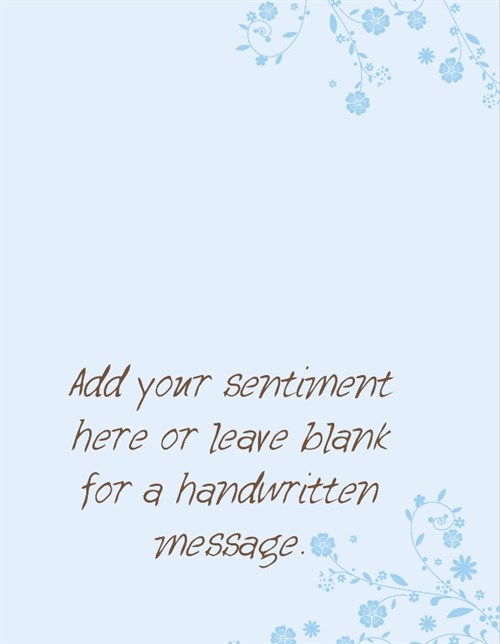
The printed outsides will look like
this:
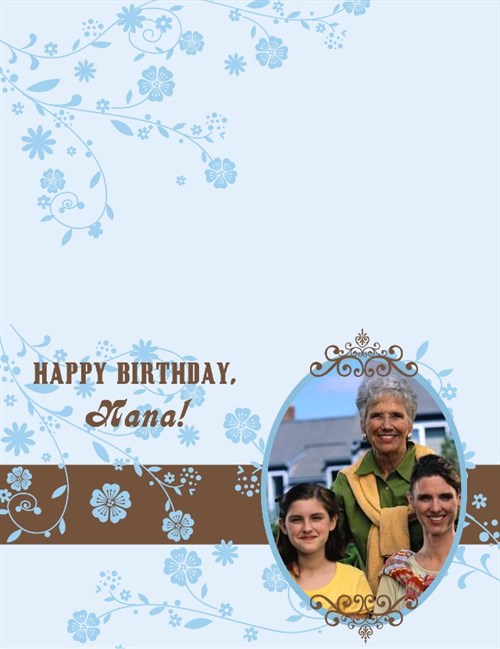
After printing, score the paper, fold,
then cut off any white margins for a full-bleed look. A
gorgeous card she will cherish!
Tip: If your printer cannot print
close to the edge such that the white margin cuts off too much of
the design, move important elements in towards the center, esp.
text and photos.
written by lindarobin