Here are some easy techniques for
making outstanding titles using the Headlines feature.
You can choose a Ready-Made Headline
which has pre-selected style, color fill, outlining and shadowing
effects.
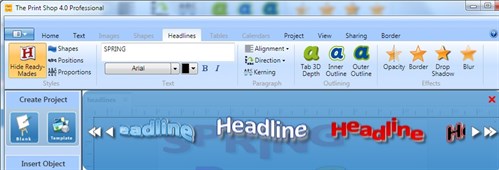

And of course, all those effects can
be edited. Let's see what we can do if we choose a different
color fill. Click the Color Fill drop down arrow to reveal
the color palette and additional options.
Click Image and
choose Fill with Clip Art.
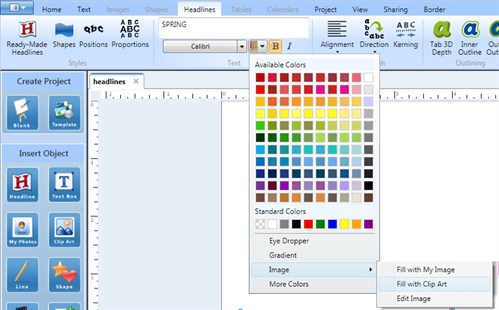
The Clip Art gallery opens. I
chose a floral ribbon image and it now fills my headline. I
edited the outline color to match the new color fill.

Instead of clip art, you can select
Fill with My Image. I chose a photo of
yellow tulips and now my headline is filled with that photo.

Another color fill option is
Gradient. When you select
Gradient, this window opens. Create a color
by clicking the color wheel or typing in color codes. Then
add that color to the slider below by clicking inside the thin
white bar. Add more colors and play with the sliders to
customize your gradient. Click Apply.
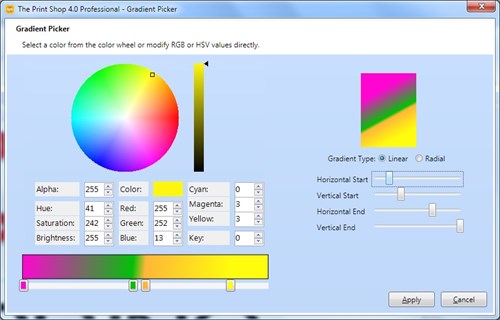
Your headline is filled with your
gradient.

Have fun experimenting with all the
Headline tools!
written by lindarobin