A simple background can be a solid
color or a gradient. There are also lots of possibilities by
creating a background fill using an image.

Start a new project, open the Project
tab and click the Fill drop down arrow. From the drop down
menu, choose Image and follow the prompts to select your image.
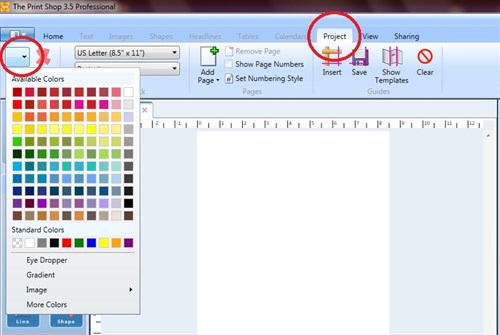
In this example, I have selected one
of Print Shop's Clip Art. By clicking the Fill button, the
image fills the entire project.
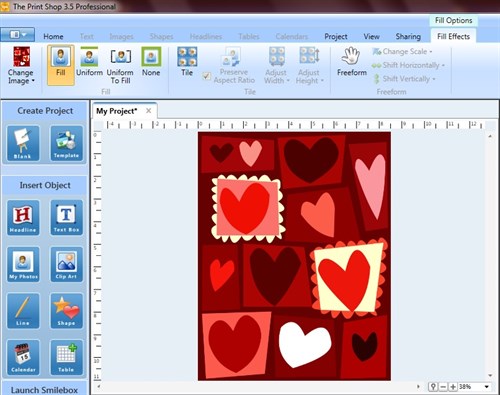
Click the Tile button to tile
(replicate) the image. Use the Adjust sliders to
increase/decrease the tiling effect.
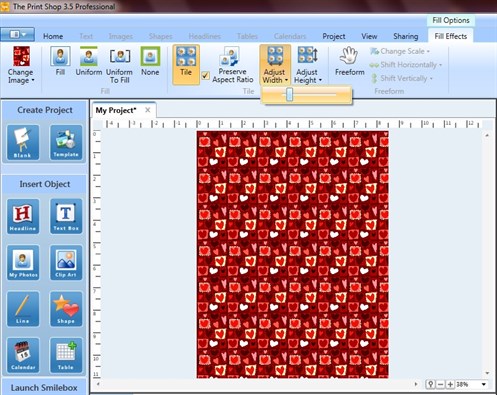
Customize any project using this
method of making a background.

Tip: This method can also
produce a page of wallet size photos.
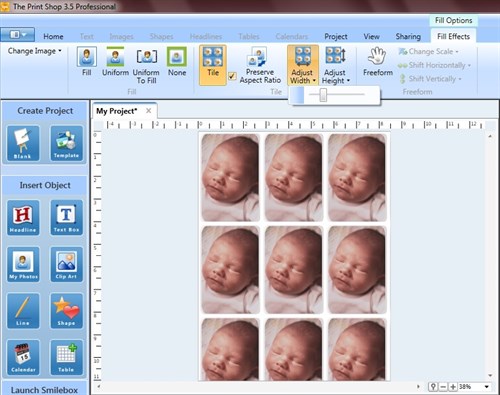
written by lindarobin