You have projects that you created in
older versions of The Print Shop, on your old computer. You
bought a new computer with Win 8.1. Since your old version of
The Print Shop won't run on your new computer, you installed The
Print Shop 3.5.
But what if your projects are older
than version 21? Even though they are too old to be opened
with TPS3.5, there is a work-around.
The JPG file format is compatible with
all graphics programs, on all computers, so let's create JPGs from
your old projects.
Boot up your old computer and open
your old Print Shop program. Open a project.
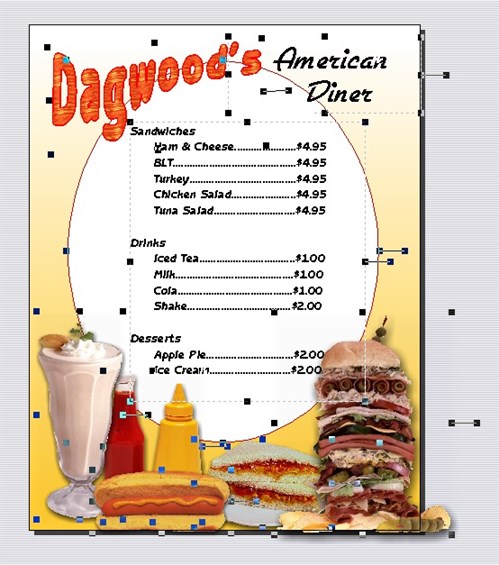
Remove elements that you don't want to
be permanent. In this example, I want to be able to change my
menu items and prices, so I delete this text box.
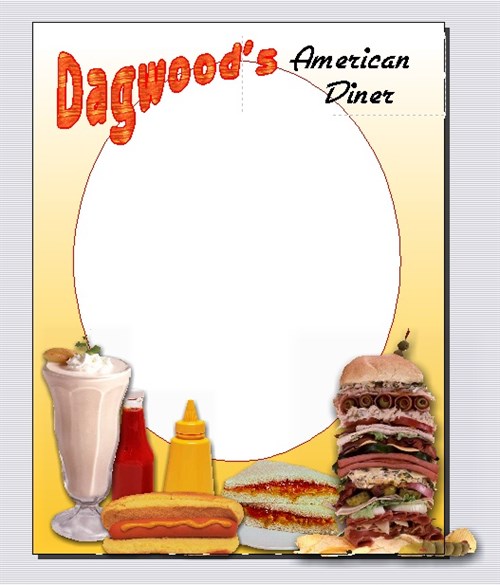
Everything else, I want "fixed", so I
am ready to create my JPG.
File> Export As... brings up
the Export As dialog box.
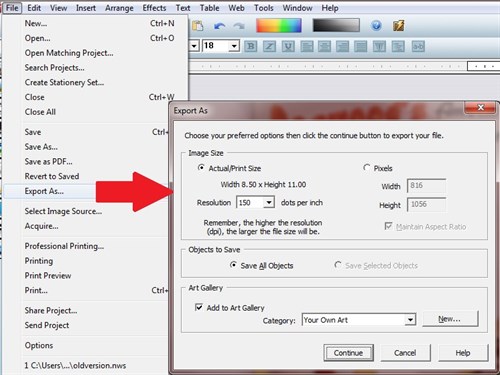
Change the resolution to 300 dpi,
necessary for high quality printing.
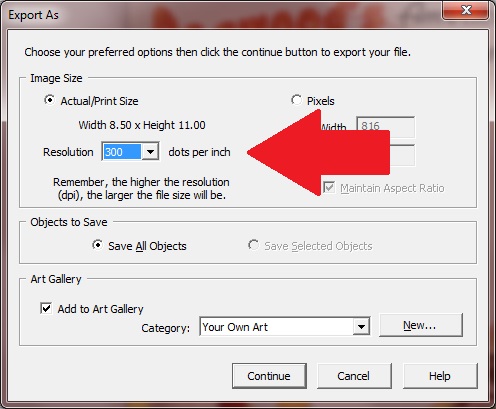
Give your JPG a name. Save as
type: JPEG or jpg.
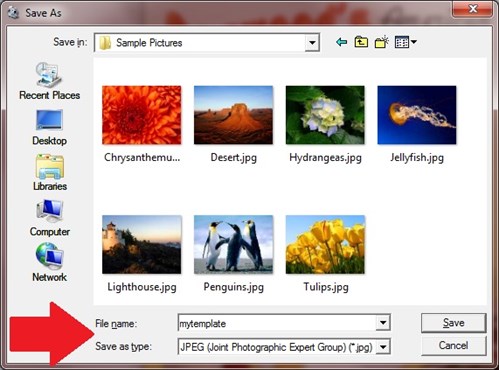
I suggest you save it on a memory
stick so that you can easily transfer your JPG file to your new
computer.
On your new computer, open TPS3.5.
Start a new project. Click the My Photos icon to import your
JPG. If you have already experienced adding photos to your
projects in this program before, you'll notice that the procedure
is exactly the same.
Browse to where your JPG is stored
(memory stick) and select the file. Its thumbnail is added to
the Photos Gallery. Click on it and the JPG appears in your
project.
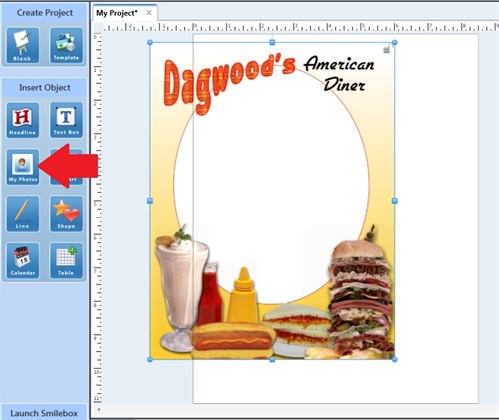
Size and position your new
graphic. Add your updated information.
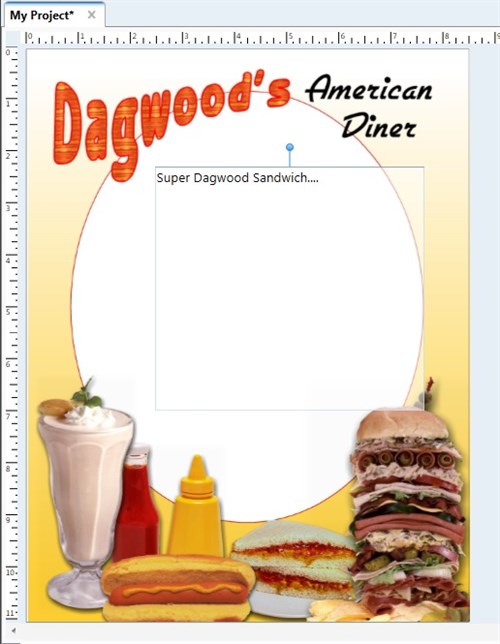
Save your project.
Tip: From your old project, you can
copy/paste text into a NotePad file, then bring that over to your
new computer where you can copy/paste that text into a new text
box.
written by lindarobin