Trying to crop several photos, resize
and arrange them just so on your page? It can be painstaking
work. Here is an easier method! Create a photo collage
template with shapes.
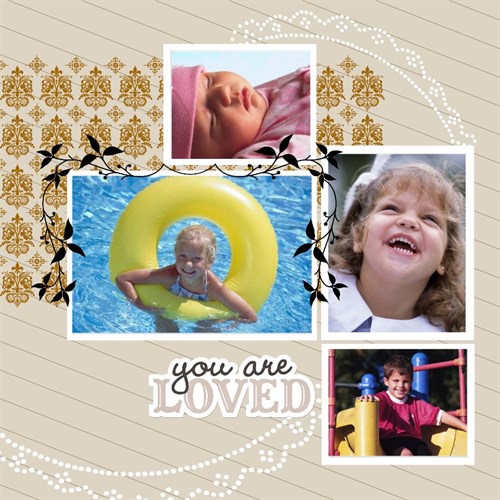
Start by adding shapes to your
page. I chose rectangles for my example.
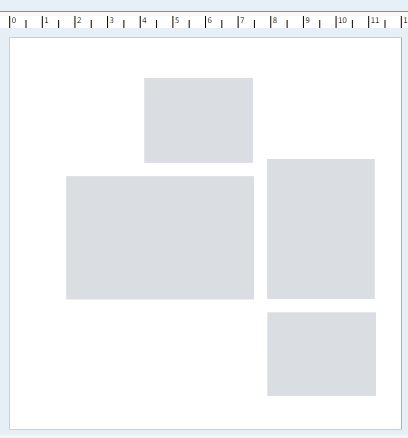
Select a rectangle to activate its
context toolbar. Click the Fill drop down arrow.
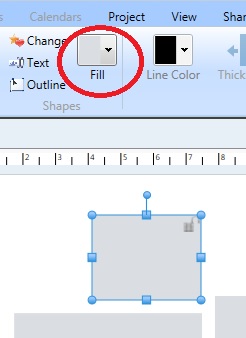
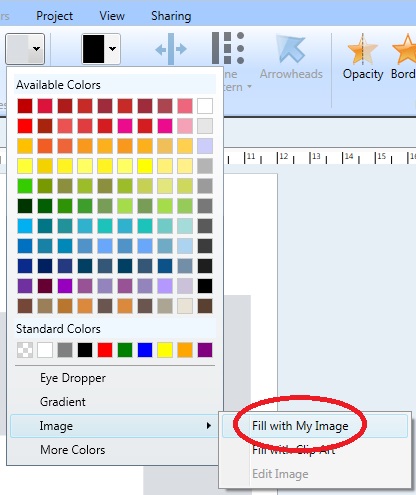
Choose Fill with My Image. This opens the Photo Gallery
where you can select or import one of your photos.
Your photo is automatically centered
and cropped to fill the shape! (Tip: choose photos that work
with your shapes i.e. landscape photos with wide shapes; portrait
photos with tall shapes.)
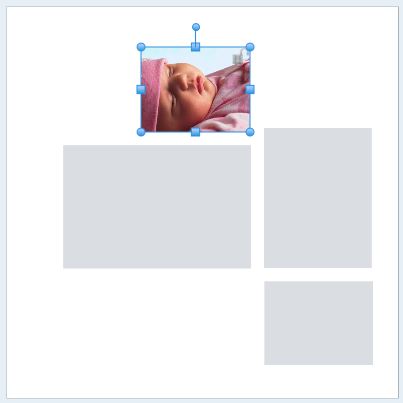
If your photos do not fit well in the
shape, open a COPY of the photo in MS Paint or Windows Live Photo
Gallery. Crop it so that its proportions are approximately
the same as your shape. (It does not have to be perfect
because it will be centered and cropped again when you use it to
fill your shape). Save it and import it to the Photo
Gallery.
Fill in the rest of your shapes.
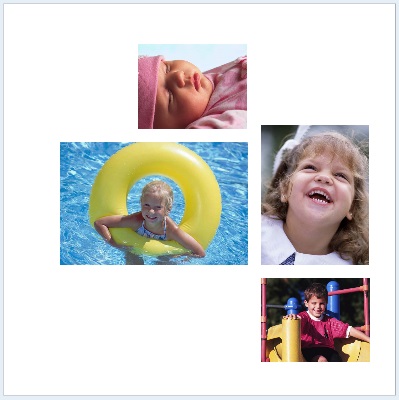
Choose from the huge assortment of
available graphics in the Clipart Gallery to finish your
project.
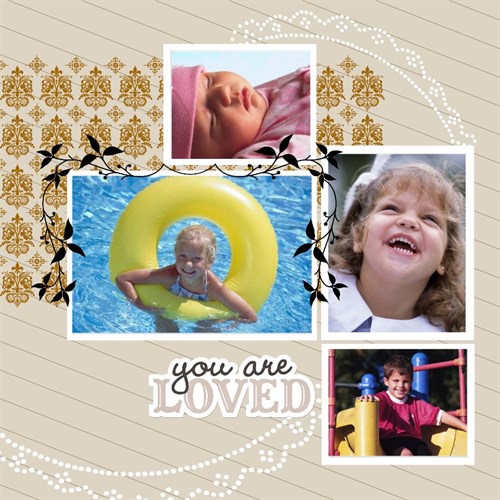
written by lindarobin