Use a Ready-Made template from the
Greeting Cards gallery, for a fast holiday card customized with a
family photo. Follow along to see how this card was made.

Go to the Ready-Made Greeting Card
templates. Type "Christmas" into the Search box. Choose
the template called, "Christmas Ornaments".
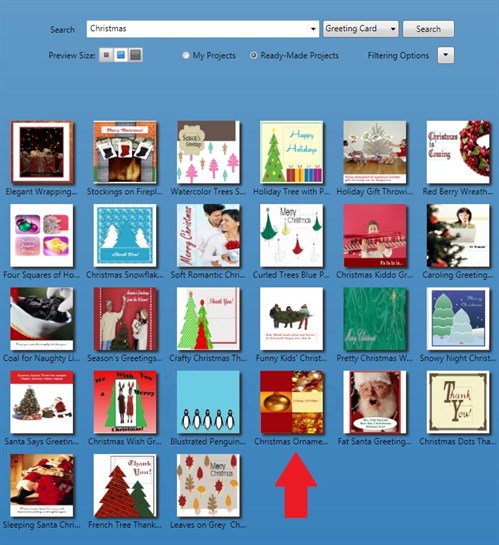
This is a side fold card that
will print on standard 8.5 x 11 card stock.
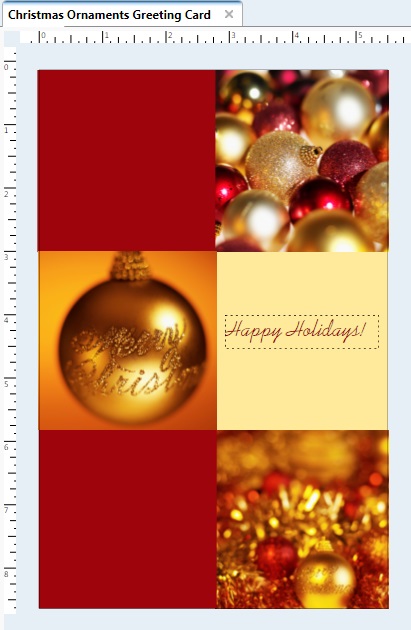
Click the text box and delete it as we
will be replacing it with a photo instead. Add your photo via
the My Photos button.
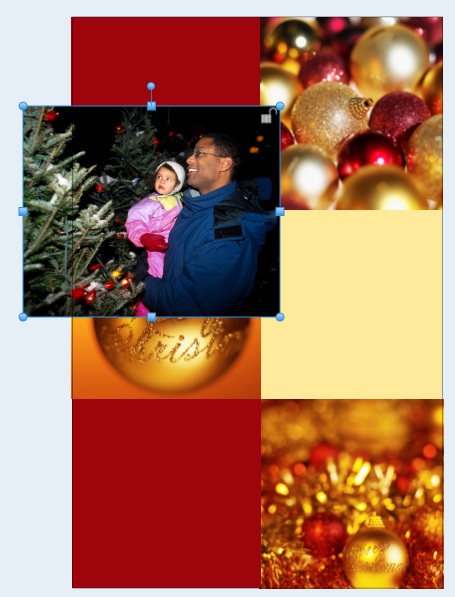
Right-click your photo and Move to
Back. Now you can slide the photo into place.

Adjust the photo's size as
needed. Because the photo is on the bottom layer, it fills
the area perfectly - no cropping
necessary! You can ignore any parts that go
past the project's boundaries because nothing will print there.
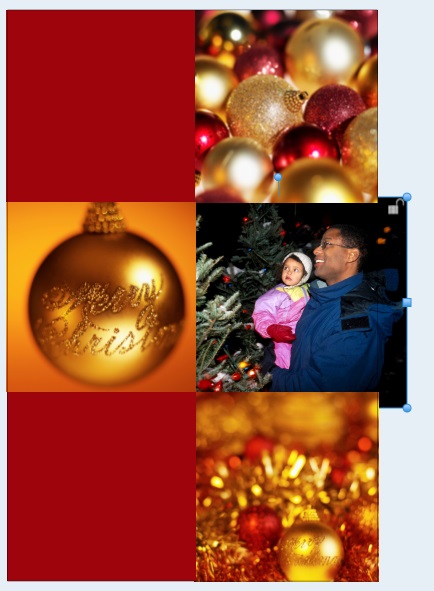
The Print Preview shows how the back
and front of the card looks when printed. (In this demo, I
have left the back of the card blank.)
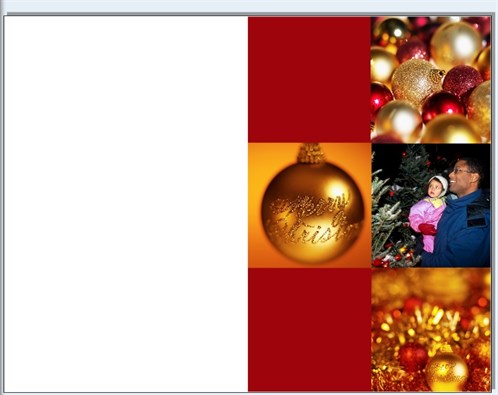
If you feel the colors of your photo
clash with the rest of the card, here's a tip. Try the Sepia
or Black/White options in the Images tab, or apply a color wash
using the Tint button.
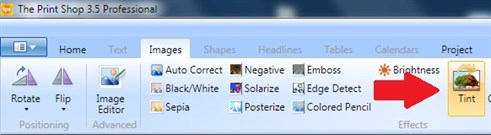

There are so many pre-designed cards
that with the addition of a personal photo, can become extra
special.
written by lindarobin