One thing you'll notice when you open
The Print Shop 3.0 is that it looks a bit different from previous
versions. From the Project Picker to the Design Desk, we
worked tirelessly to create the ultimate design experience.
Let me give you a tour. We'll start clockwise from the
left.
 |
Starting on the left-hand side of the
design desk, you'll find buttons that allow you to create things.
Under "Create New Project", either start from scratch or go to the
Project Picker. Below that is an area called "Insert New Object".
This is where you'll find all of the different elements you can
place into a project, including headlines, text boxes, clip art and
photos. And below that you'll find Smilebox - which is a really fun
way to share your personal photos digitally through animated
greetings. |
 |
| Back up to the top you'll see several
tabs. These tabs help you get to the tools that you need to
customize each of the elements in your projects. Like Microsoft
tabs, they're contextual - meaning that the corresponding tab will
open when you select an object on the design desk. So, for example,
if you select a headline that you've created, the headline tab will
open. I would recommend spending some time getting to know those
tabs so that you can get maximum use from all of the features. |
| Moving to the right-hand side you'll
see a template store. This is a direct link to
PrintShopPacks.com, which is a great place to shop for additional
project templates. Please note that buying template packs is
completely optional - The Print Shop comes with a ton of templates
and clip art. Template packs just offer some really great
additional design options available from FREE to $10 per
pack. Feel free to browse some of the latest designs by using
the scroll bar. You can close the template store at any point
by clicking on the arrow above the words "Template Store". |
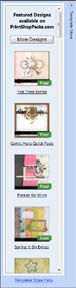 |
| Moving to the bottom of the design
desk, you'll see "Page Preview" and "Image Tray". Page
Preview allows you to quickly move between pages in your
project. Image Tray is a tool that lets you keep some of your
most-used images handy as you move between projects. See this
blog for more information about image management. |
 |
And then you're back to the center -
which is where you create inspired design projects.
How do you like our makeover?