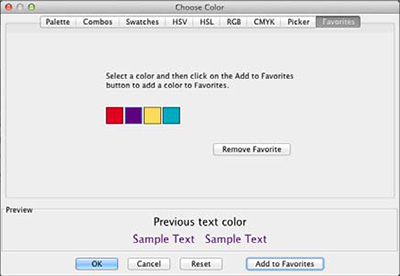Grouped Colors Palette

- Click any option that brings up the color palette (such as the
Color option in your Project
Backgrounds tab).
- Select a color that you would like to move and drag it to the
location that you'd like.
- Drop the color into place.
Combos
- Open the color palette and click on the Combos
tab.
- Click on the circle in the large color box and drag it around
to add or remove white, black, and gray.
- Select a color that you like. The software will pull four other
designer picked colors to match.
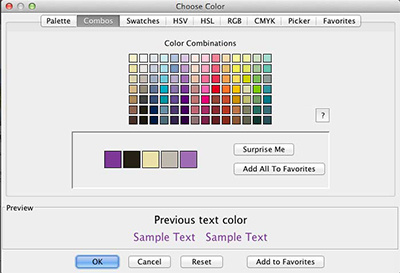
Add a Favorite Color
- Access the Choose Color dialog from Backgrounds, Text,
Headlines, Calendar, Shapes and Lines, or Paint.
- Select any color from the color Palette.
- Click on the Add to Favorites button to apply it to
Favorites.
- Click on the Favorites tab to access your favorite colors.
Remove Color from Favorites.
- Access the Choose Color dialog from Backgrounds, Text,
Headlines, Calendar, Shapes and Lines, or Paint.
- Click on the Favorites tab at the top of the Choose Color
dialog.
- Select a color in your Favorites list.
- Click the Remove Favorite Button.