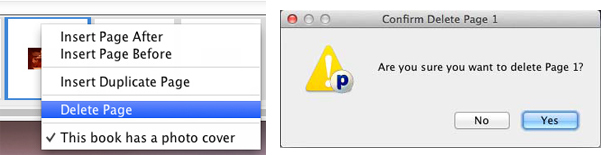Deleting Objects

The Print Shop provides a number of
ways to remove objects from the project.
- Select the object by clicking on it.
- Do one of the following:
- Choose Edit > Delete
Object from the menu.
- Click on the Cut icon.

- Choose Edit > Cut from the
menu.
- Hit the Delete key on your keyboard.
- Right-click the object (Ctrl-click on the Mac) and choose
Delete from the menu that appears.
Delete Multiple Pages.
Option 1:
- Select one of the Thumbnail pages.
- Hold the Shift key to select multiple pages.
- After the pages are selected you may release the shift
key.
- Right-click any selected page thumbnails, from the drop down
select Delete Page.
- In the dialog box select yes.
- It will then remove the pages you have selected.
Option 2:
- Select one of the Thumbnail pages.
- Hold the Shift key to select multiple pages.
- After the pages are selected you may release the shift
key.
- Open the Edit menu, from the drop down select Delete Page.
- In the dialog box select yes.
- It will then remove the pages you have selected.