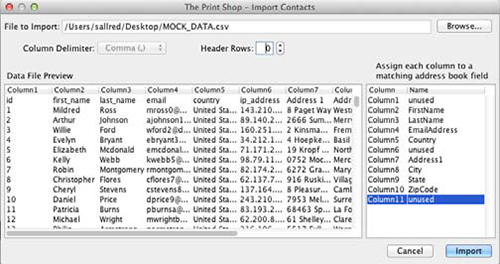Address Book Editor

The Address Book will allow you to
create or import contacts and define groups of contacts for use
with mail merge projects such as mailing and return labels,
invitations, post cards, envelopes, etc.
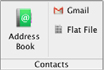
Creating a Contact
To create a contact open Address Book
from the Share tab. The Address Book dialog is divided into two
main areas, the left is Address Groups, the Right is individual
contacts. Press the Add button under the All Contacts area to make
a new entry. When the dialog appears enter relevant contact details
such as name, address, city, state, zip, etc. and click Save.
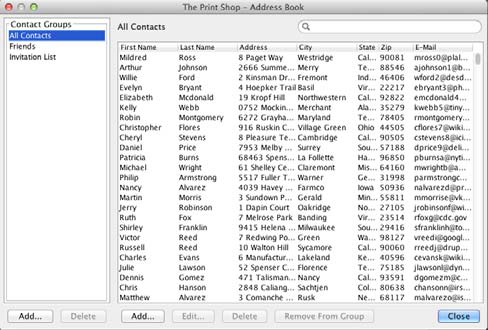
Import from Gmail
You can import contacts from Gmail by
clicking the Import from Gmail icon and then entering your Gmail
Login info. Print Shop will quickly import your Gmail contacts
directly into its Address Book.
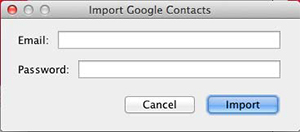
Import from Flat File
You can also import contacts from a
Flat File or a comma separated file. Click the Import from Flat
File button, then click browse button to locate your data file.
Print Shop will load a preview of the file on the left and allow
you to match up the fields with the Print Shop Address Book using
the drop downs on the right.