
Shadow Tab

Choose the default shadow settings for
photos and clip art.
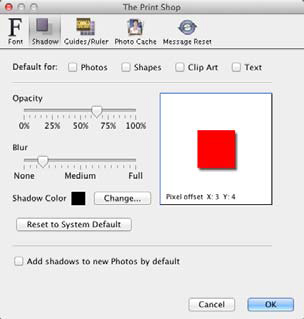
- Drag the Opacity slider to adjust the transparency of the
shadow. Higher values for the slider make the shadow more opaque
(darker); lower values make it more transparent.
- Drag the Blur slider to adjust the depth of the shadow around
the edges. Lower values for the slider make the shadow darker
around the edges, while higher values lighten the shadow edge.
- Click on the Shadow Color square to adjust the hue of the
shadow.
- To move the shadow, click and hold the mouse down in the white
box area as you move the mouse. You may also use the arrow keys on
your keyboard to move the shadow.
- Checking the Add shadows by default (photos only) box will
apply a shadow with the default settings to all photos you add to
pages.
- To indicate which page object types the shadow settings will
affect, check the boxes under Apply above settings to.
- Click on the Reset to System Default button to
clear any custom default shadow settings.
- Click Apply or OK to apply
the default shadow settings.