
Check for Errors

The project error check searches the
project for potential problems and displays a list of any errors it
finds. This function primarily searches for corrupt objects,
missing files, and photos and text that extend beyond the edge of
the page canvas.
- Open the Shapes and Lines tab under Ribbon Tabs.
- Click on the Add Line icon.
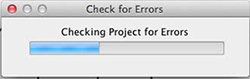
- In the Line Editor dialog select one of the starter
lines.
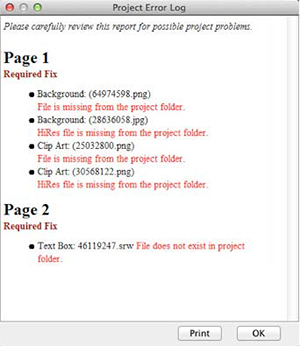
Common Errors:
- File is missing from the project folder. If you receive this
error, it is because an object file (photo or text) is missing. If
the project is missing a large number of objects, contact Technical
Support for assistance (http://support.encore.com/). If there
are only a few missing objects, make a note of the missing objects'
locations or print the error log, locate the missing objects on
their respective pages (photos will be replaced by a dark gray box
and text by a yellow box), and replace them with the original file
or text.
If you have questions, go to the
support Web page at http://support.encore.com/