The Print Shop 7.0 User Guide
This User Guide is designed to help you learn the software.
Be sure to also check out the
Video Tutorials and the
Blog for
additional ideas. To access the User Guide, either click
on a topic to the left, choose a commonly accessed topic
below, or search for a topic above.
In addition to the information available in The Print Shop 7.0 User Guide, Technical support is also available if you encounter an issue with the software. Solutions to common technical issues can be found using these links, or if necessary report a problem to our Support team.

Opening an Existing Project

Opening a file created
in The Print Shop 7.0
Any project created with The Print
Shop 7.0 will have a thumbnail preview in the Project
Gallery.
Opening a file created in The
Print Shop 2.0, 3.0, 3.5, 4.0, 5.0, 6.0
With one exception, The Print Shop 4.0
projects act and function exactly like The Print Shop 5.0 and 6.0,
The Print Shop 5.0, and The Print Shop 6.0 projects. When you
initially open a Print Shop 6.0 project, you will want to import it
into the Project Gallery.
- From the Project Gallery click on "Open"
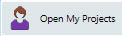
- Click on the "Import" button in the Project Gallery.

- Browse to the location of your The Print Shop 6.0 project.
- Select your project by clicking on it once.
- Click on the Open button.
Note: If your projects are all in the
same location you can import multiple projects at once by holding
down the control key on your keyboard during step 4 and clicking on
each project you would like to import.
Opening a file Created in
Print Shop (versions 23.1)
Older The Print Shop files will also
open inside The Print Shop 7.0. However, they will react
differently than The Print Shop 2.0, The Print Shop 3.0, and The
Print Shop 3.5 files. Not all of the elements you have created will
import into The Print Shop 7.0 from The Print Shop 23.1. Some
backgrounds, watermarks, and other design features do not import
into The Print Shop 7.0. The Print Shop 23.1 files will also become
rasterized. This means that some objects will become permanent
parts of your project and cannot be edited. You can still add
additional elements to your projects though and cover up things you
don't want on your project.
To Open your older
files:
- Click on the File Menu Tab.
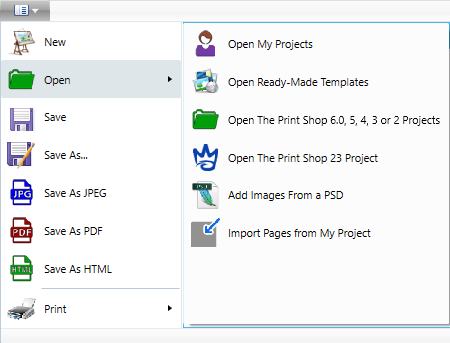
- Click on Open.
- Click on Open The Print Shop 23.1 file.
- Browse to and Select your project file.
- Click on the Open button.
- It will take a minute or two to convert your old Project into a
new The Print Shop 7.0 project. Please be patient with this process
as your computer may seem unresponsive during the conversion
process.
Note: Large project files from the old program may not
convert.
- Once your project is converted you can edit it using The Print
Shop 7.0.
Back to Saving and
Organizing Projects...
or
Continue to Saving your
Project...