The Print Shop 5.0 User Guide
This User Guide is designed to help you learn the software.
Be sure to also check out the
Video Tutorials and the
Blog for
additional ideas. To access the User Guide, either click
on a topic to the left, choose a commonly accessed topic
below, or search for a topic above.
In addition to the information available in The Print Shop 5.0 User Guide, Technical support is also available if you encounter an issue with the software. Solutions to common technical issues can be found using these links, or if necessary report a problem to our Support team.

Working with a Master Page

The Print Shop 5.0 introduces the
all-new 'Master Page' feature. The Master Page allows you to add an
object to the pages within your project with only a few clicks. A
Master Page can be added to both blank and ready-made template
projects.
Add a Master Page to your Project
- Launch The Print Shop 5.0
- Create a Blank or Ready-Made Template
Project.
- Locate the Page Preview feature in
the bottom area of the design desk.
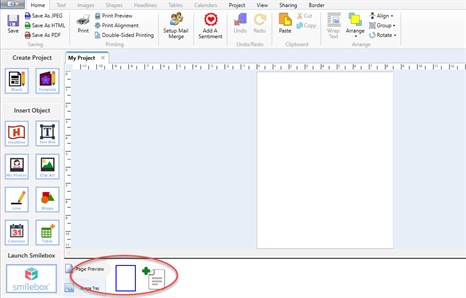
- Notice the total number of pages
available in your project. Add a few more pages by clicking the add
page feature.
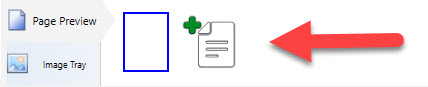
- In The Print Shop ribbon, select the
Project tab and click the Add Page feature. From the list of
options, choose Master Page.
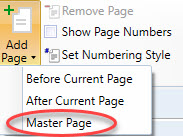
- The Master Page is immediately added
to the Page Preview. The Master Page is outlined with a magenta
color when selected, the other pages are outlined with blue when
selected. These colors help you differentiate which pages are
selected. When the Master Page is not selected, the color outline
becomes red.
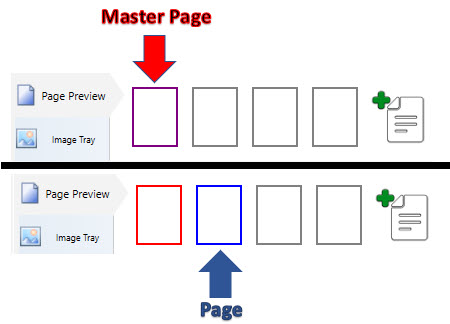
- Select the Master Page and add a few
objects to your project.
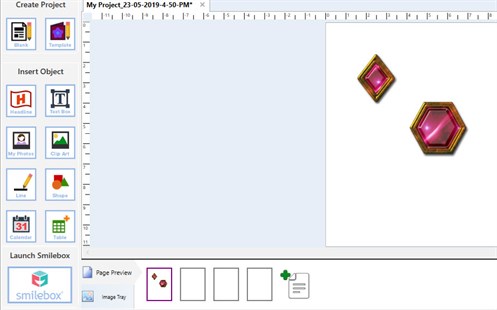
- Return to the Page Preview and
confirm that your Master Page is still selected. Now, select one of
the pages to transfer the design from your Master Page.
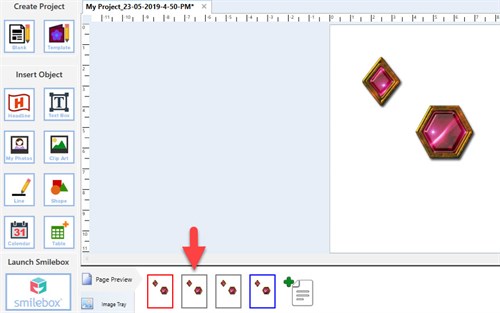
- The Master Page can be used to
personalize pages with designs that are different from the other
pages in your project. Simply add a new design to your Master Page,
and then select the page that you want to add the new design
to.
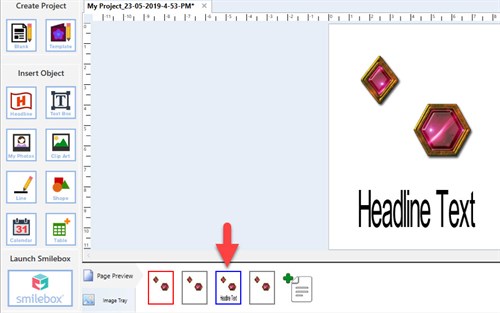
NOTE: You can add design objects to
the other pages without using the Master Page feature. However, the
Master Page design objects will always add onto a page once it has
been selected.
Back to Designing and
Modifying a Project...