The Print Shop 5.0 User Guide
This User Guide is designed to help you learn the software.
Be sure to also check out the
Video Tutorials and the
Blog for
additional ideas. To access the User Guide, either click
on a topic to the left, choose a commonly accessed topic
below, or search for a topic above.
In addition to the information available in The Print Shop 5.0 User Guide, Technical support is also available if you encounter an issue with the software. Solutions to common technical issues can be found using these links, or if necessary report a problem to our Support team.

Inserting Mail Merge Fields

Address Merge fields are placeholders
in Text Boxes. When you print your project, The Print Shop
replaces the placeholders with information from your Address
Book. The information can be a first name or a complete
address. Address Merge fields allow you to address your card,
envelope, or other project to more than one person without having
to retype their names and reprint your project over and over.
When you print a project that contains
Address Merge Fields, multiple versions of the project will print,
each one with different contact information for each name you
selected from the Address Book.
Adding Address Merge Fields
You can add Address Merge Fields to
text, which inserts placeholders for information contained in your
Address Book. To do this do the following:
- Insert a Text Box into your Project.
- Click inside the Text Box so the cursor changes to allow for
typing.
- The Text Tab will appear automatically.

- Choose a field you want merged into the text box from the text
tab, such as a first name for an invitation.
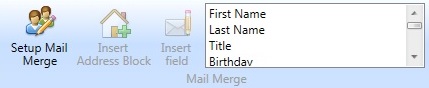
Tip: You can also click on Insert Address Block
to automatically insert the standard shipping information into the
text box.
- Click on the Insert Field Button.
- The Merge Field that you chose will be entered into your text
box as {{First Name}} if you used the example above.
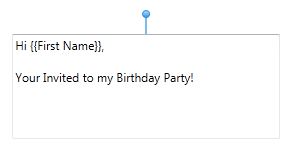
Note: You will need to format
the merge fields as you would any other text. This means you
should add spaces or punctuation between them if necessary.
If you only enter several merge fields without formatting them, you
will end up with one continuous string of text after the merge.
Back to
Address Book, Mail Merge, and Event Reminders...
or
Continue to Using the Mail
Merge Wizard...