The Print Shop 3.0 User Guide
The Print Shop 3.0 is designed to help you learn the software.
Be sure to also check out the Video Tutorials and the Blog for
additional ideas. To access the User Guide, either click
on a topic to the left, choose a commonly accessed topic
below, or search for a topic above.

Using the Mail Merge Wizard

The Mail Merge Wizard is used to set
up your project to merge correctly if the template that you are
using has more than one merge field per page, such as mailing
address labels.
To Open The Mail Merge Wizard:
-
-
-
Click on the Home Tab

-
Click on the Setup Mail Merge
Button

-
The Mail Merge Configuration window
will appear.
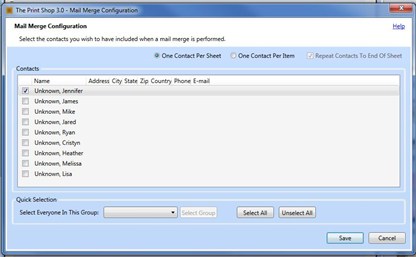
-
Check the boxes next to the names of
the contacts you want to Merge.
-
Or click on the Select All button to
select your entire contact list.
-
Click on Save
-
On Your Project it will appear as if
nothing has changed. However you can Use Print Preview from
the Home Tab, to view your updated projects.
-
Use the Page Turner inside Print
Preview to flip between multiple pages or projects.

-
Back to
Address Book,Mail Merge, and Event Reminders...