
Setting Up Event Reminders

Creating Events in the Address Book
In your Address Book your contacts
have spots for:
- Birthday
- Spouse Birthday
- Anniversary
- And up to Two Custom Events
To Fill in these events for your
contacts do the following:
- Open your Address book from the
Sharing Tab.
- Click on one of your Contacts.
- Click on the Edit Contact
Button.
- Click on the Family Tab to enter
Birthday, Spouse Birthday, and Anniversary.
- Click on the Custom Tab to fill in up
to two custom events for this contact. Examples of a custom
event would be Graduation or other special celebration.
Creating Stand Alone Events
You can create Stand Alone reminders
as well. To do this do the following:
- Click on the View Tab.

- Click on the Event Notifications Button. The Upcoming Event
Reminder window will appear.
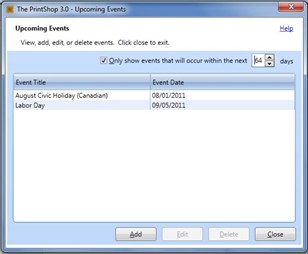
- Click on the Add Button. The Event Manager window will
appear.
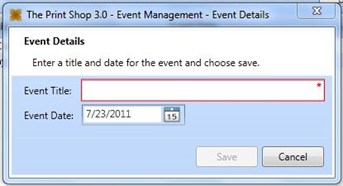
- Enter the event title.
- Enter the event date.
- Click the Save Button.
Viewing Upcoming Events
The default reminder is 7 days from
the time the event takes place. A reminder will pop-up
automatically whenever you open The Print Shop and have an Event
due within 7 days. If you want to see your events more than 7
days early do the following:
- Click on the View Tab.

- Click on the Event Notifications Button. The Upcoming Event
Reminder window will appear.
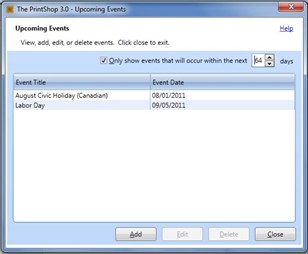
- Increase or decrease the number of days to show the
events. Or you can uncheck the option for Only Show events
that will occur in the next 7 days which will show all upcoming
events scheduled.
Deleting Events
If you no longer want an event to be
scheduled you can delete it by doing the following:,
- Click on the View Tab.

- Click on the Event Notifications Button. The Upcoming Event
Reminder window will appear.
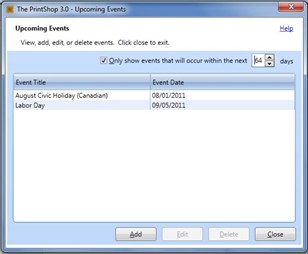
- Click an event on the list.
- Click on the Delete Button.
Return to
Address Book, Mail Merge, and Event Reminders...