
Layers

The Print Shop for Macintosh puts
each page object on its own layer. Layer order determines which
objects display on top of other objects if they overlap. You can
change an object's layer by clicking on the Change object
layer icon  in the Gallery or by
right-clicking on the object itself (Ctrl-click on the Mac).
in the Gallery or by
right-clicking on the object itself (Ctrl-click on the Mac).
General
Guidelines
- The most recently placed page objects will have a higher layer
order and therefore display on top of older page objects by
default.
- All objects will display on top of the background image.
To adjust layers:
- Select the object to adjust.
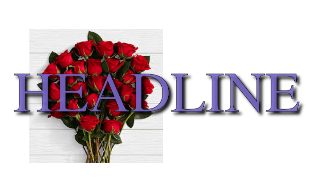
- Choose Arrange > Order
from the menu and click on the desired action or right-click on the
object and select the action from the pop-up menu.
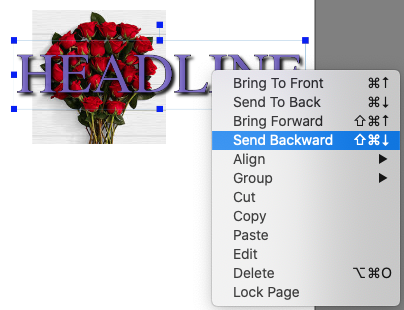
- Bring to Front - Places the object on top of all other
objects.
- Send to Back - Places the object behind all other objects.
- Bring Forward - Moves the object up one layer.
- Send Backward - Pushes the object back one layer.

If you are trying to move an object
above/below another object, you may need to choose an action
several times before you see the desired effect, especially when
there are many objects on the page.
Layers Gallery
- Click on the Layers
 icon located in the Gallery
on the right side of the software.
icon located in the Gallery
on the right side of the software.
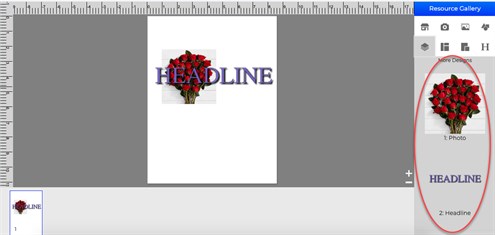
- From this screen, you can see all your objects and easily
change the layer order.
Page Numbering
When you have a project that includes
multiple pages it can be useful to include page numbers. You can
enable page numbering by clicking Page Numbering from the Arrange
Menu. You will be able to set location, font style, font size, font
color, and starting page. To disable or change page numbers click
Page Numbering from the Arrange Menu.
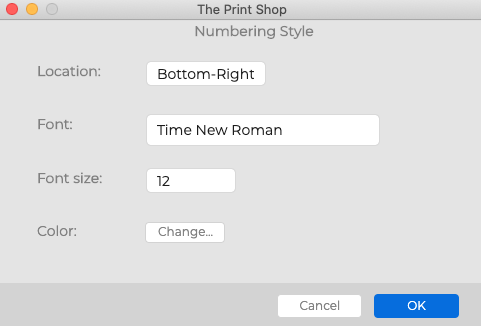
Deleting Objects
Or
Choose Color