
Organizing your Projects

The Project Gallery contains a
collection of your own projects that you have created and saved to
the Project Gallery. These will appear in the My Projects tab
in the Project Gallery.
To better organize your projects, you
can Tag Your Projects, mark your
projects as favorites,
rename and delete projects on the My Projects
Tab.
Note: This option is only available to
projects you have saved to the Project Gallery. See Saving your
Project or Opening an Existing Project
for how to add a Project to the Project Gallery.
Tagging
Projects
Tagging your project will add keywords
of your choice, so that it you can easily find it in the
future.
To tag a project:
- Open the Project Gallery and select the My Projects
option.
Note: If you do not see your project listed make sure that the
search bar is empty and click on search.
- Click on the Actions menu below the project preview.
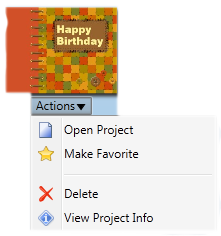
- Click on View Project Info option.

- This will display the Project information Window.
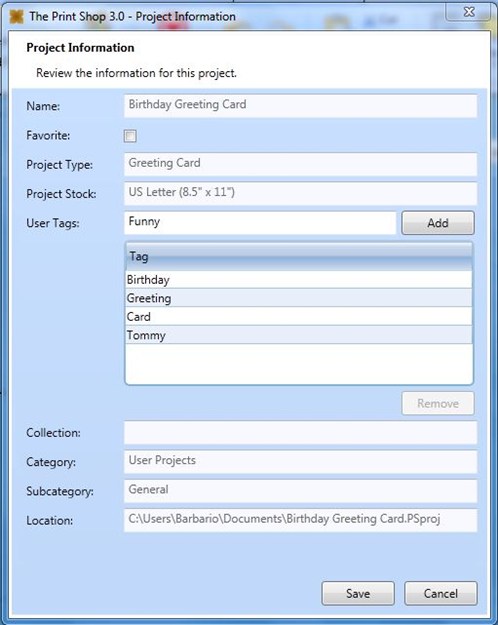
- You can now add keywords into the User Tags Field one at a
time.
Examples are: Birthday, Wedding, name of recipient, etc.
- Click the Add button.
- Repeat step 5 and 6 for as many keywords as you want.
Mark a Project as a
Favorite
To mark your project as a favorite
makes your project appear at the top of the search results list so
that it can be searched for easily.
To mark a project as a
favorite:
- Open the Project Gallery and select the My Projects
option.
Note: If you do not see your project listed make sure that the
search bar is empty and click on search.
- Click on the Actions menu below the project preview.
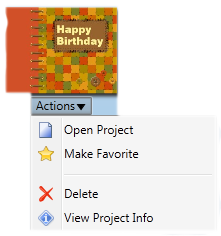
- Click on the Make Favorite option.

Rename a
Project
To rename a project you will need to
open your project and use the save as feature to save a new copy
of it. You can then go back and use the delete a project instructions to
delete the project with the old name.
Delete a
project
Deleting your project removes it
completely from the Project Gallery.
To Delete a
project:
- Open the Project Gallery and select the My Projects
option.
Note: If you do not see your project listed make sure that the
search bar is empty and click on search.
- Click on the Actions menu below the project preview.
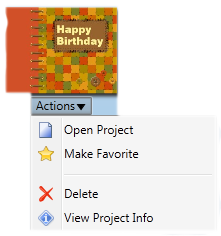
- Click on the option for Delete.
Return to Saving and
Organizing Projects...